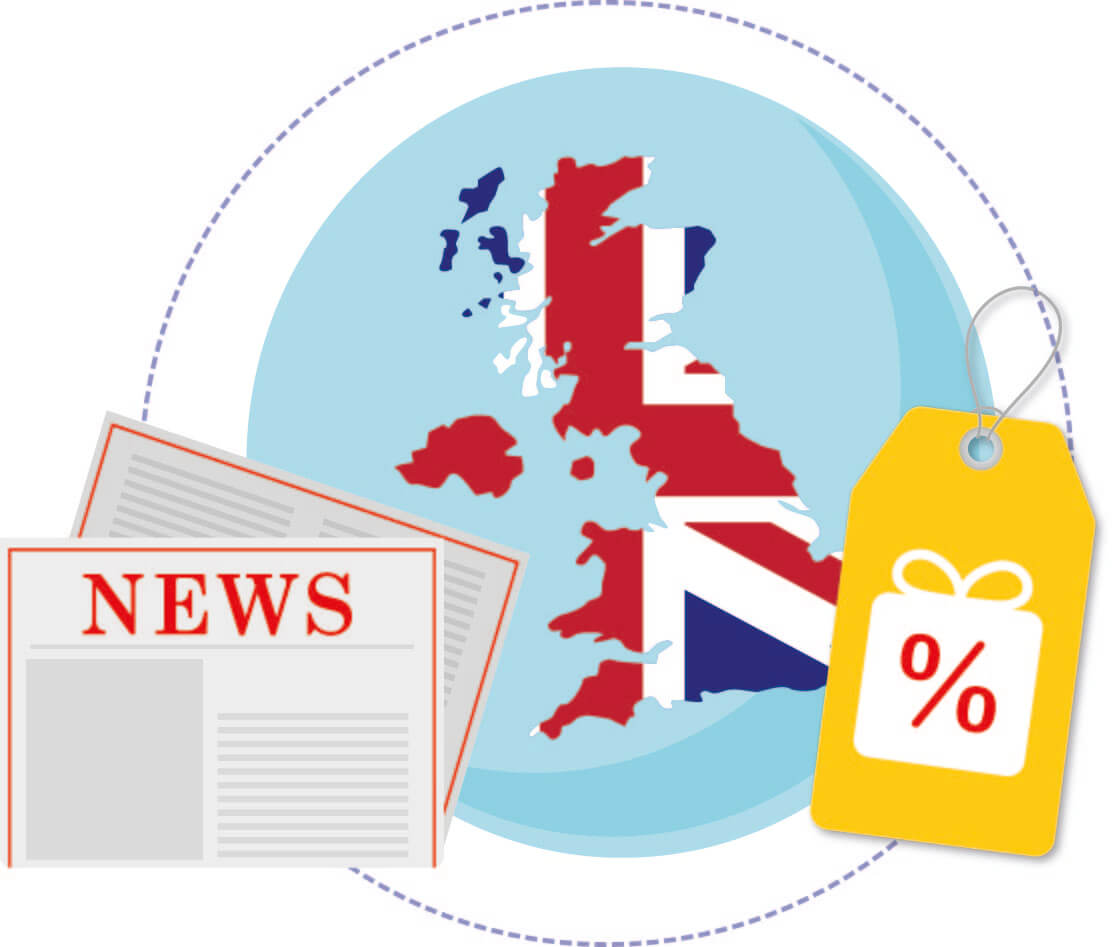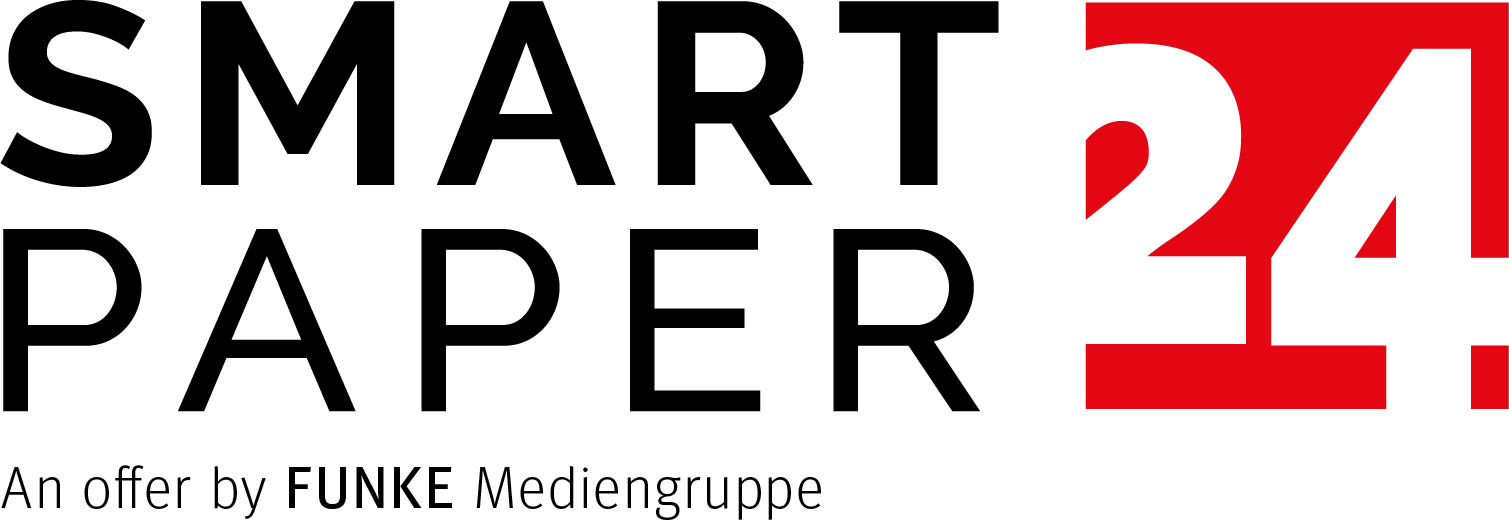How to Make a Newspaper
1/26/2024 2:04 PM By Julia Effelsberg
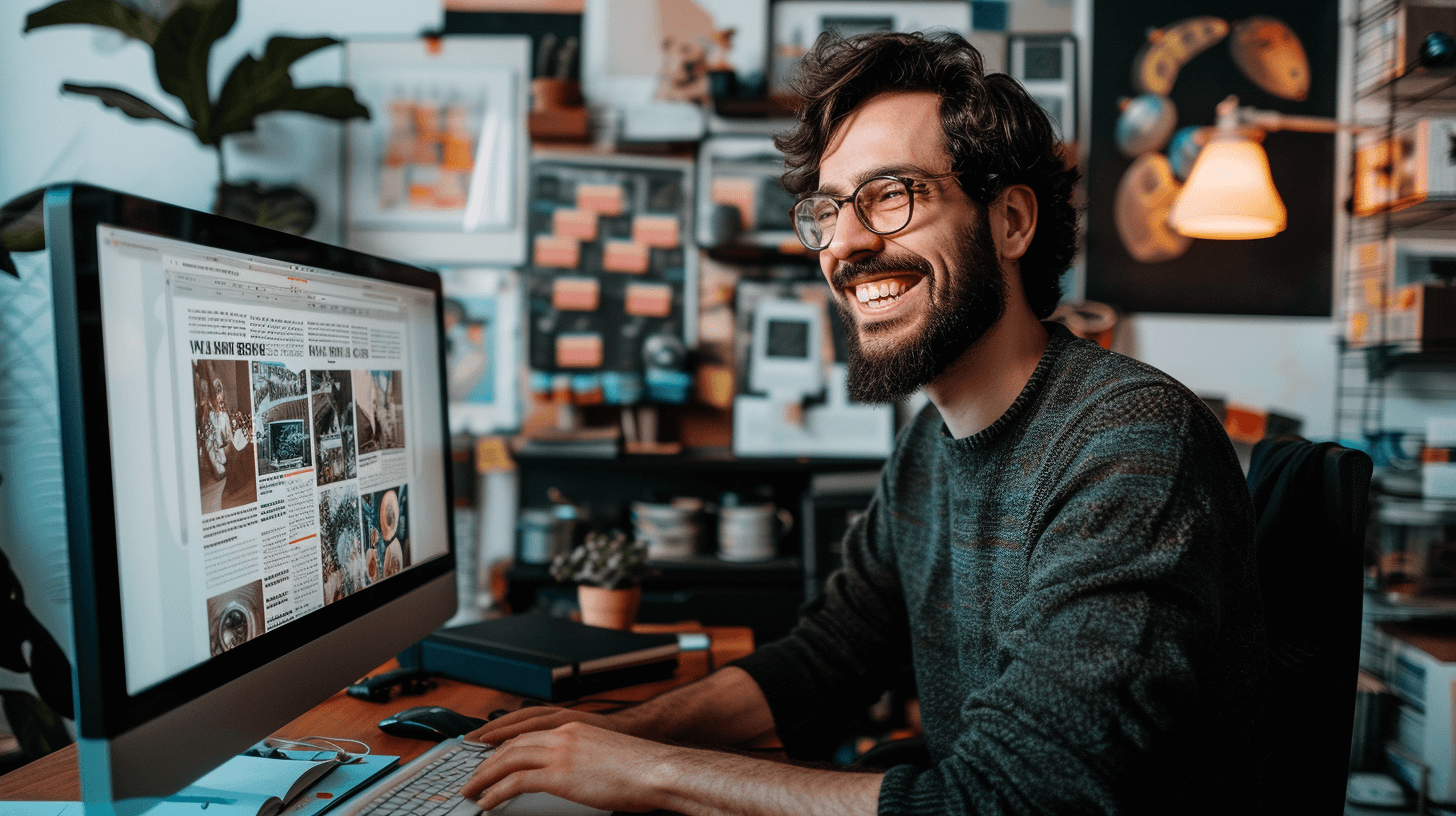
Hey there, aspiring newspaper moguls! Have you ever dreamt of seeing your name in print, sharing your stories, or perhaps creating a personalized gift for a loved one? Well, you're in luck because today, we're diving into the exciting world of creating your own newspapers. In this guide, we'll spill the ink on how to make a newspaper that's uniquely yours, and guess what? It's as easy as pie (or should we say, as easy as headlines make it seem). So, grab a cup of coffee and let's get rolling on the presses!
Click on the chapter:
How to Make a Newspaper: The Basics
A General Overview of What You Can Edit
Editing Your Newspaper
Tips on How to Make Sure that Your Newspaper Will Amaze Everyone
How to Make a Newspaper: More Than Just Ink on Paper?
How to Make a Newspaper: The Basics
Navigating Through the Online Shop
Creating your own newspaper might seem like a daunting task, but fear not – we've got your back! To start, head over to our user-friendly online shop where newspaper dreams come true. Here's a quick rundown of the process in our webshop:
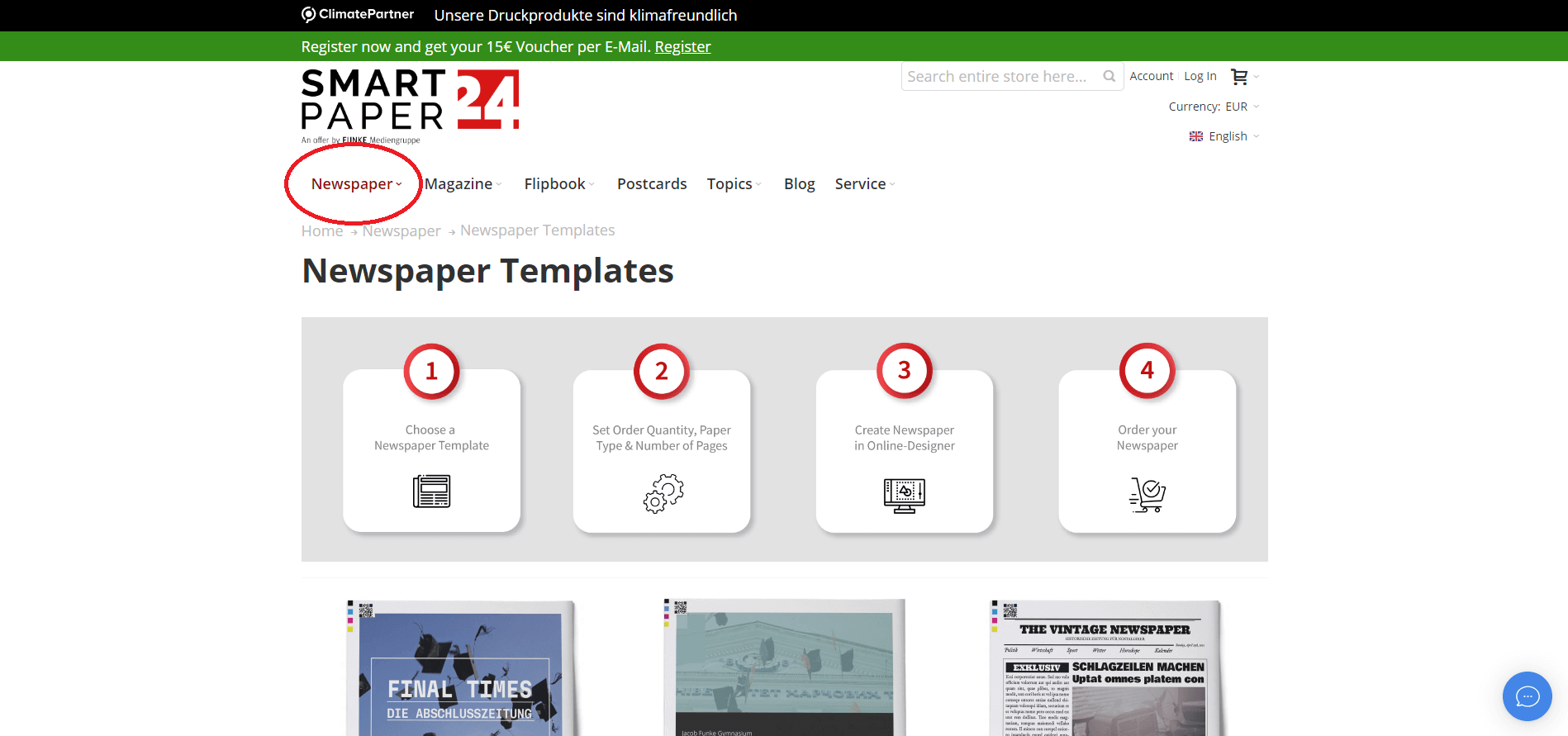
Visit our homepage and hover over the field “Newspaper” with your cursor. Then, click on “Newspaper Templates”.
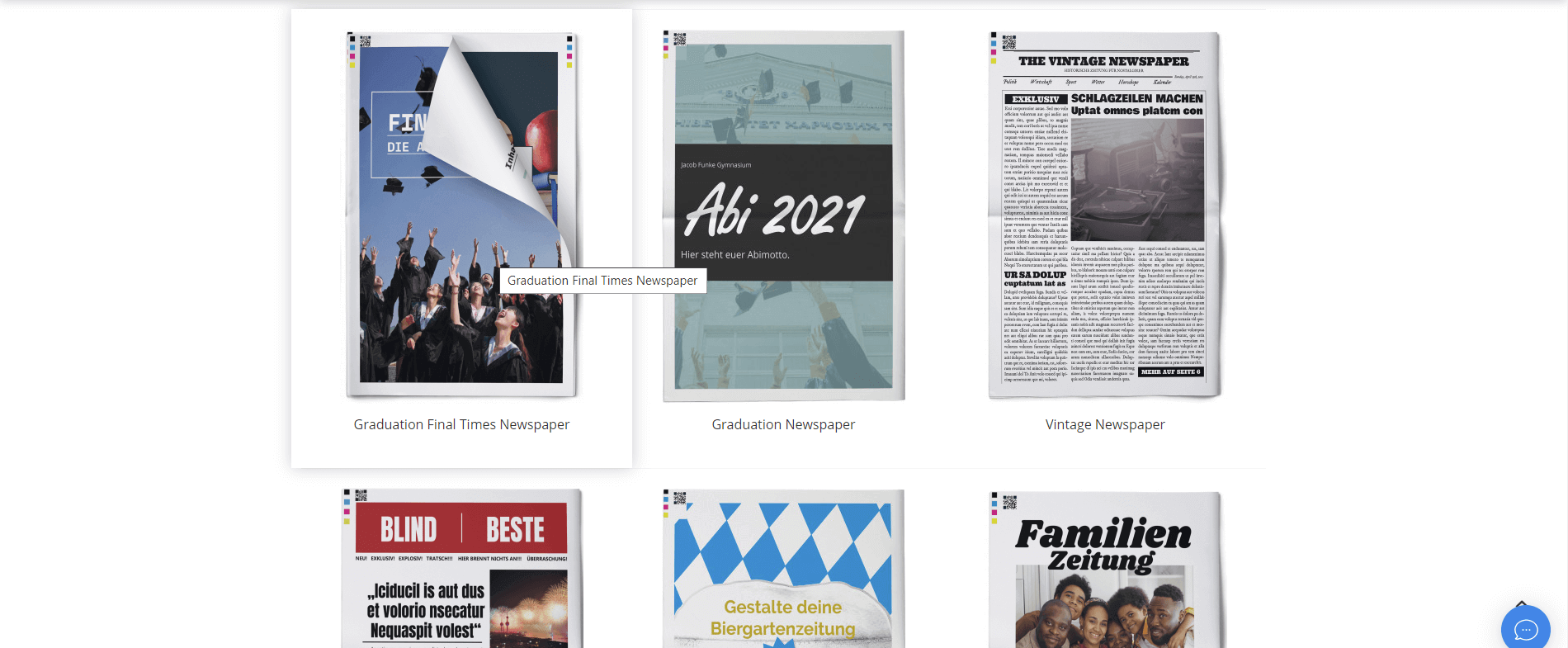
Here, you can select one of the different newspaper templates we have to offer. Whether it’s for a birthday, wedding, or a club anniversary: we’ve got many themes available for you! Simply choose the one which fits you best. You can also just use a blank newspaper template if you want to design your newspaper entirely on your own or already have a particular theme in mind.
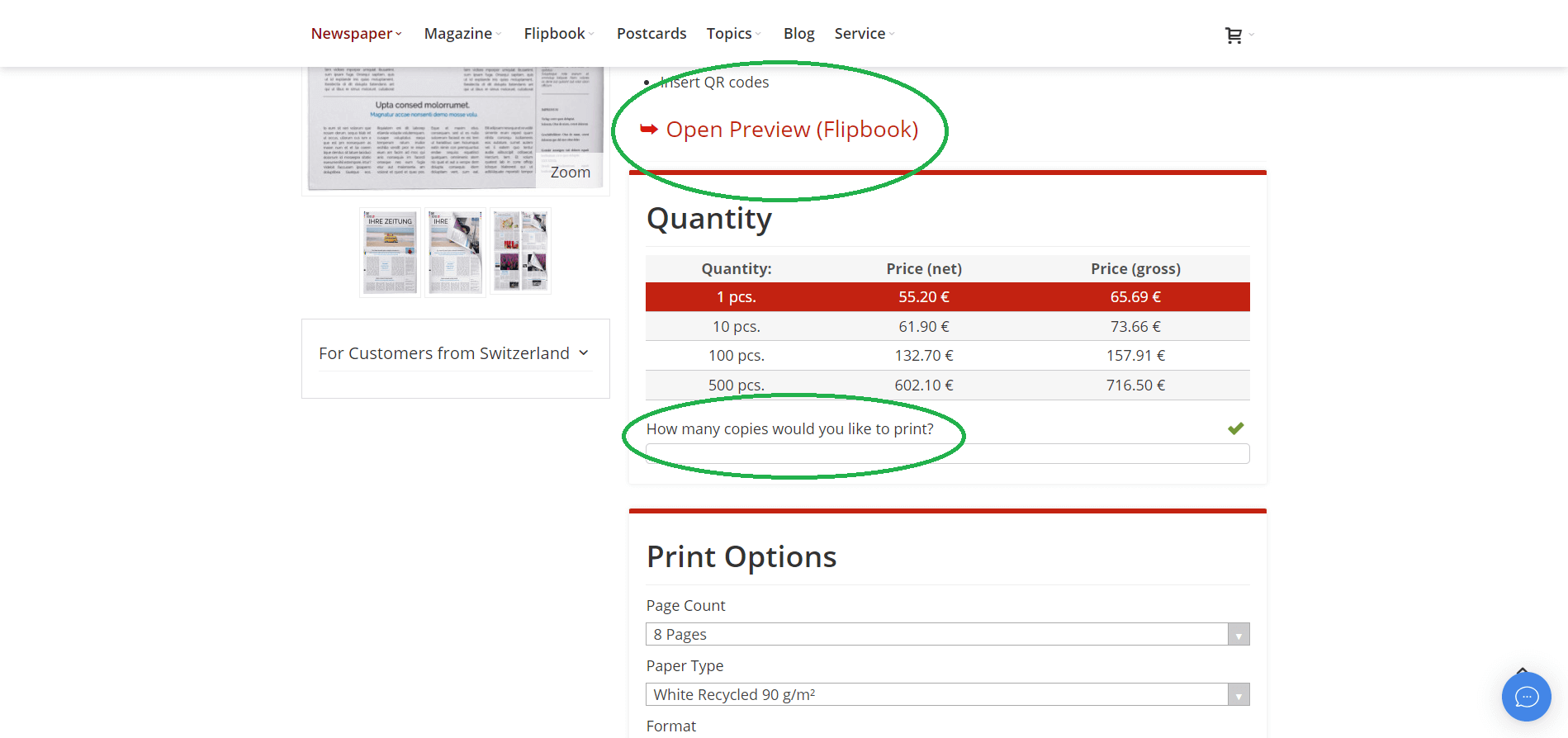
2. Once you have chosen your favourite template, you can preview it by clicking on “Preview Now (flipbook)” to check if the template is what you imagined it to be or if you would rather work with a different one. Once you are confident that this is the template you want, choose the quantity of newspapers you would like to have. You can either choose one of the default numbers or type in your own amount by using the field below under the question “How many copies would you like to print?” and hitting enter.
After that, specify the print details. You can choose a page number for your newspaper, ranging from 4 to 40 as well as a paper type. The 60 g/m² paper is more like a traditional newspaper, whereas the 80 g/m² or 90 g/m² papers are more stable and extra-white. You can also choose if you want the newspaper together with a PDF download and an online flipbook. You pay for its duration, meaning that you pay for how long you’ll be able to access it online. Of course, you can also buy and print the newspaper without any online download.
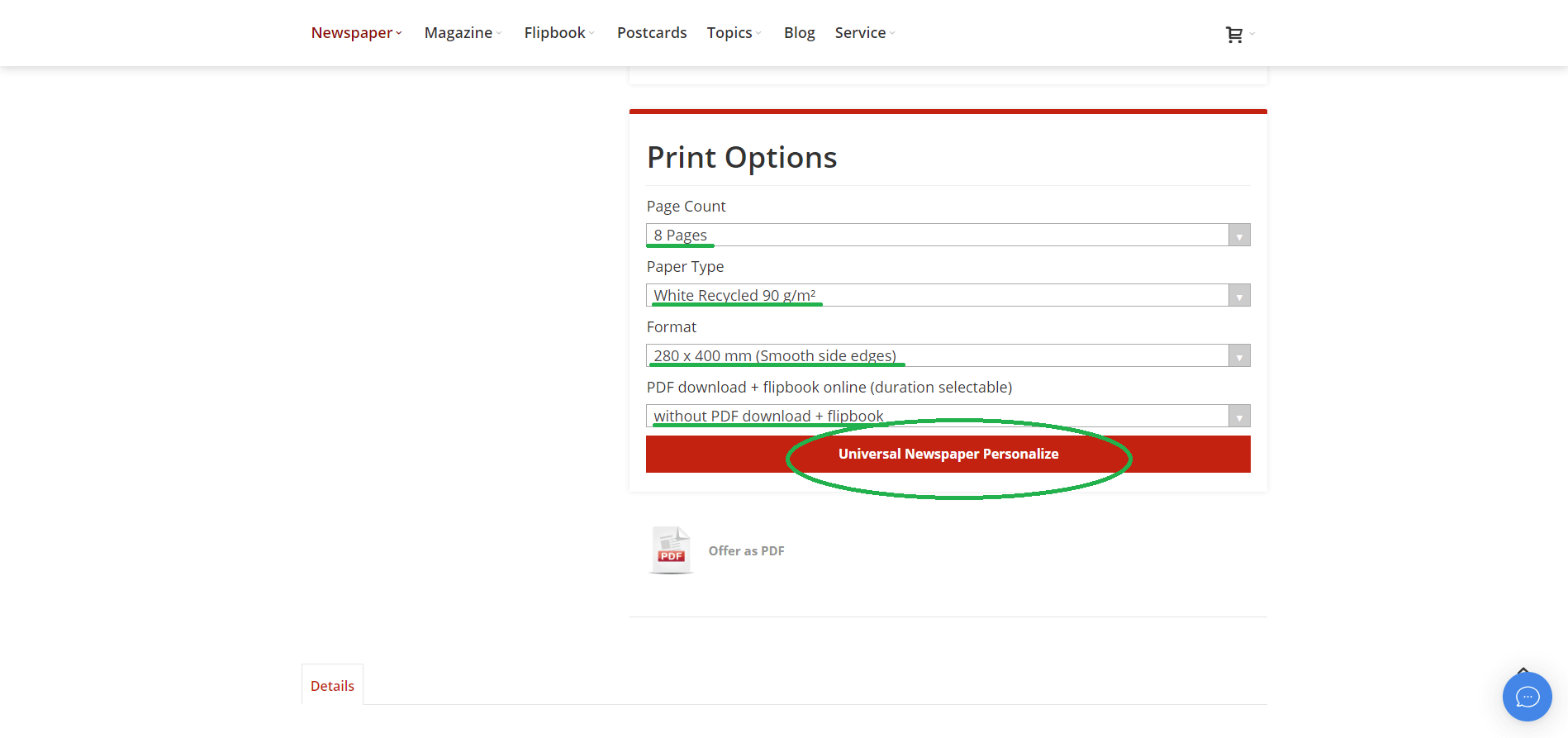
Down below, under “Details”, you can gather some more inspiration on what content to include in your specific newspaper theme and any lingering questions you might still have about the printing process or mailing are also addressed here.
Once you have gathered enough information, click on “Design Your (product name) Now” to open the editor where you can design your newspaper.
A General Overview of What You Can Edit
- Add, rearrange and delete pages
- Upload your own images and texts
- Delete the ones you don’t want
- Put a filter on your photos, change their transparency and duplicate them
- Add shapes
- Put them in the fore- or background, duplicate them, change their transparency and colour
- Upload your own PDF
- Change the colour, size, font and alignment of your texts
- Additionally, change its transparency, radius and spacing
Editing Your Newspaper
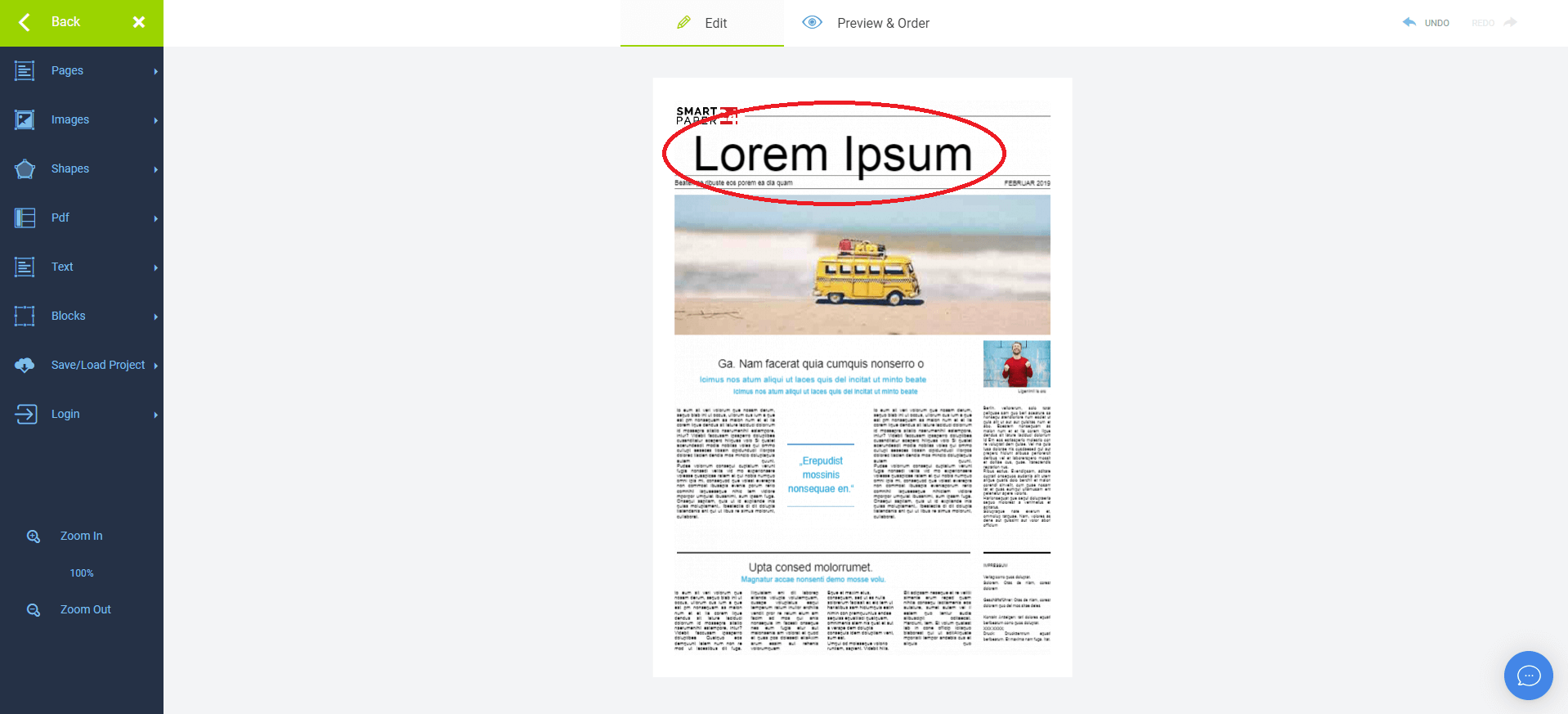
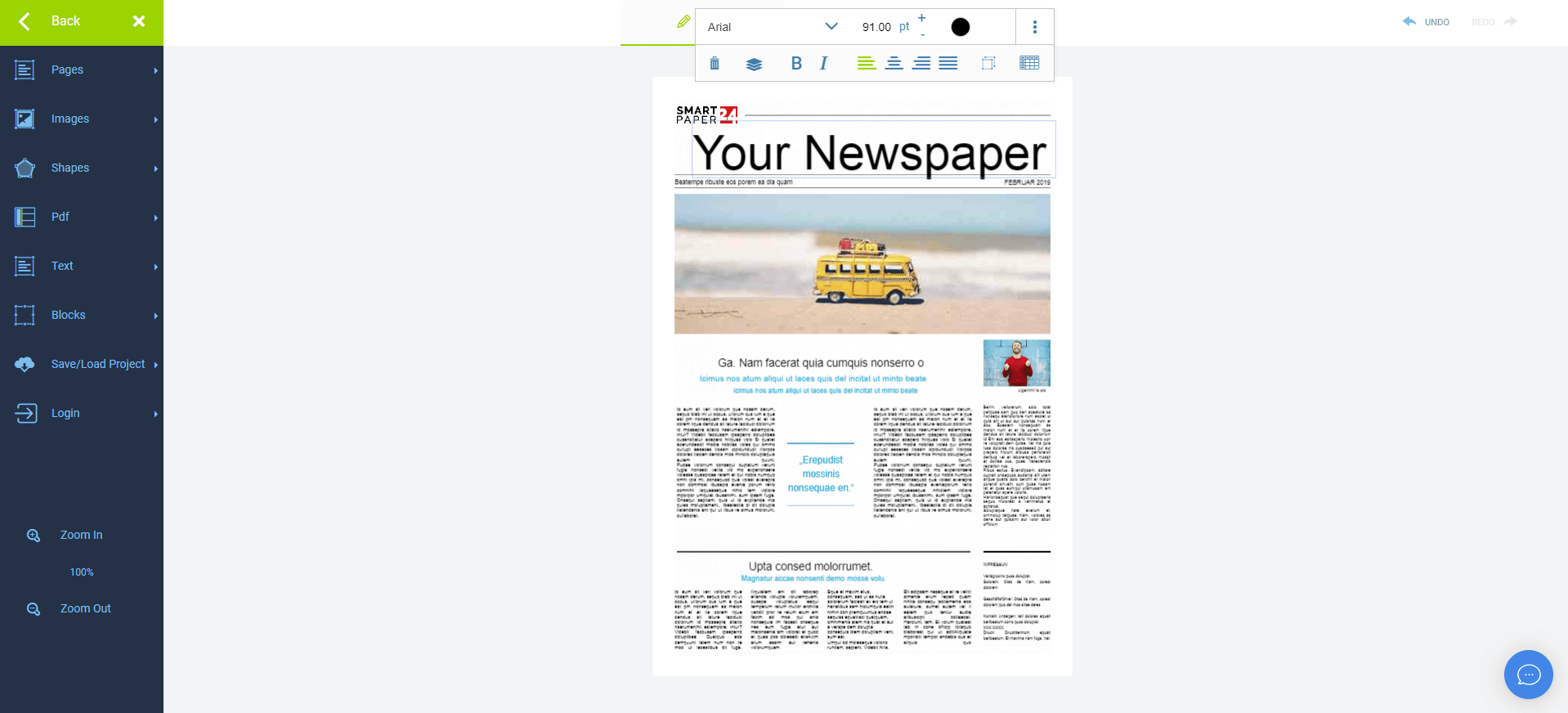
One of the first things you can do is change the headline of your newspaper.
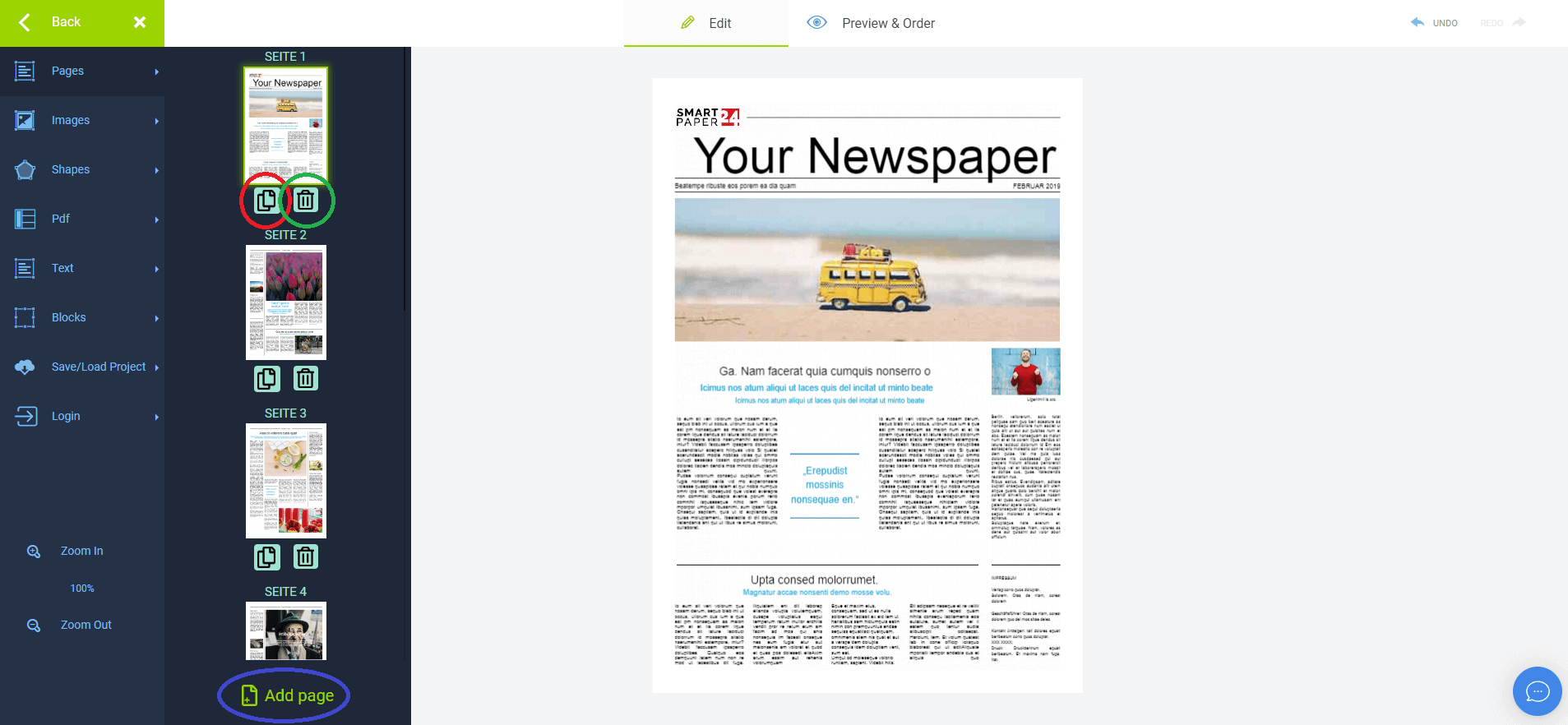
Moreover, you have the option to add, rearrange and delete pages. You can even duplicate them!
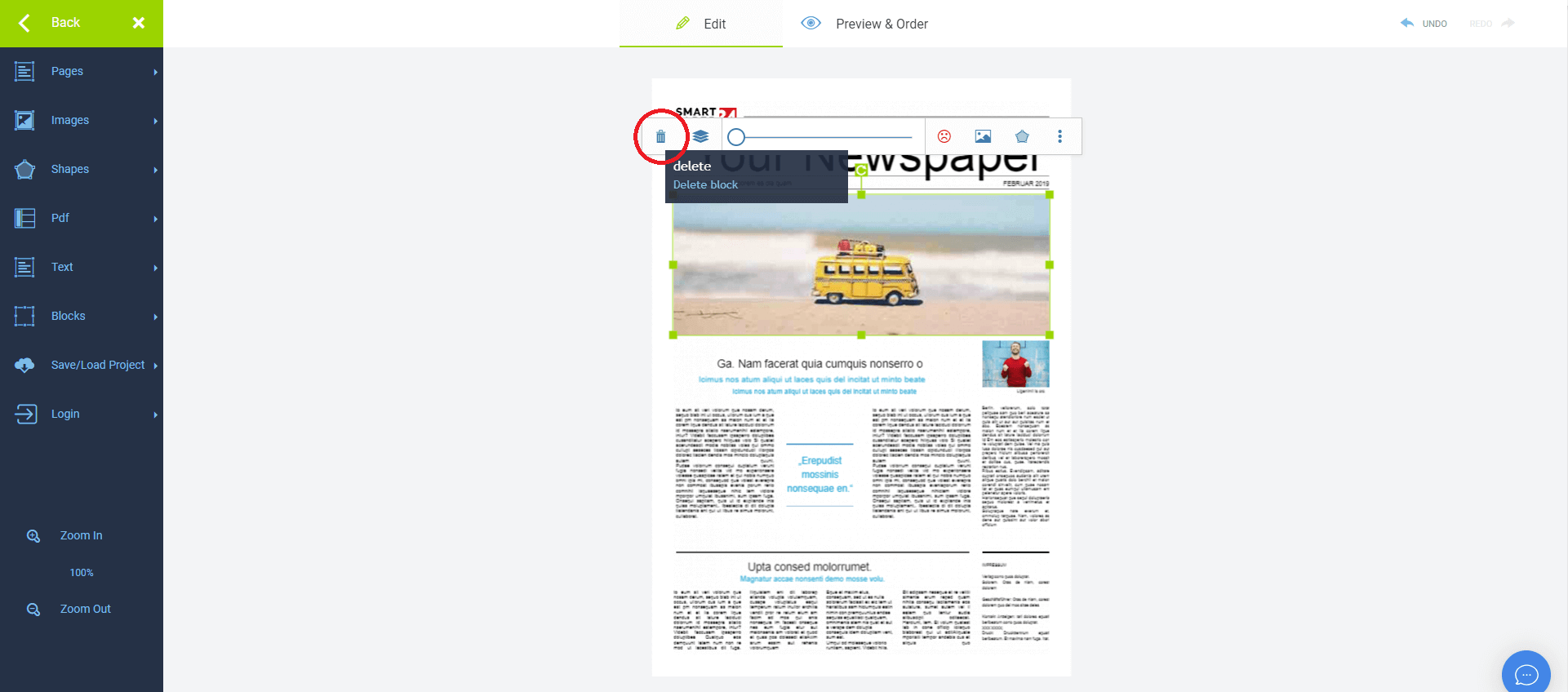
If you don’t want certain images or texts from the template, you can easily delete them by clicking on them and then selecting the trashcan icon.
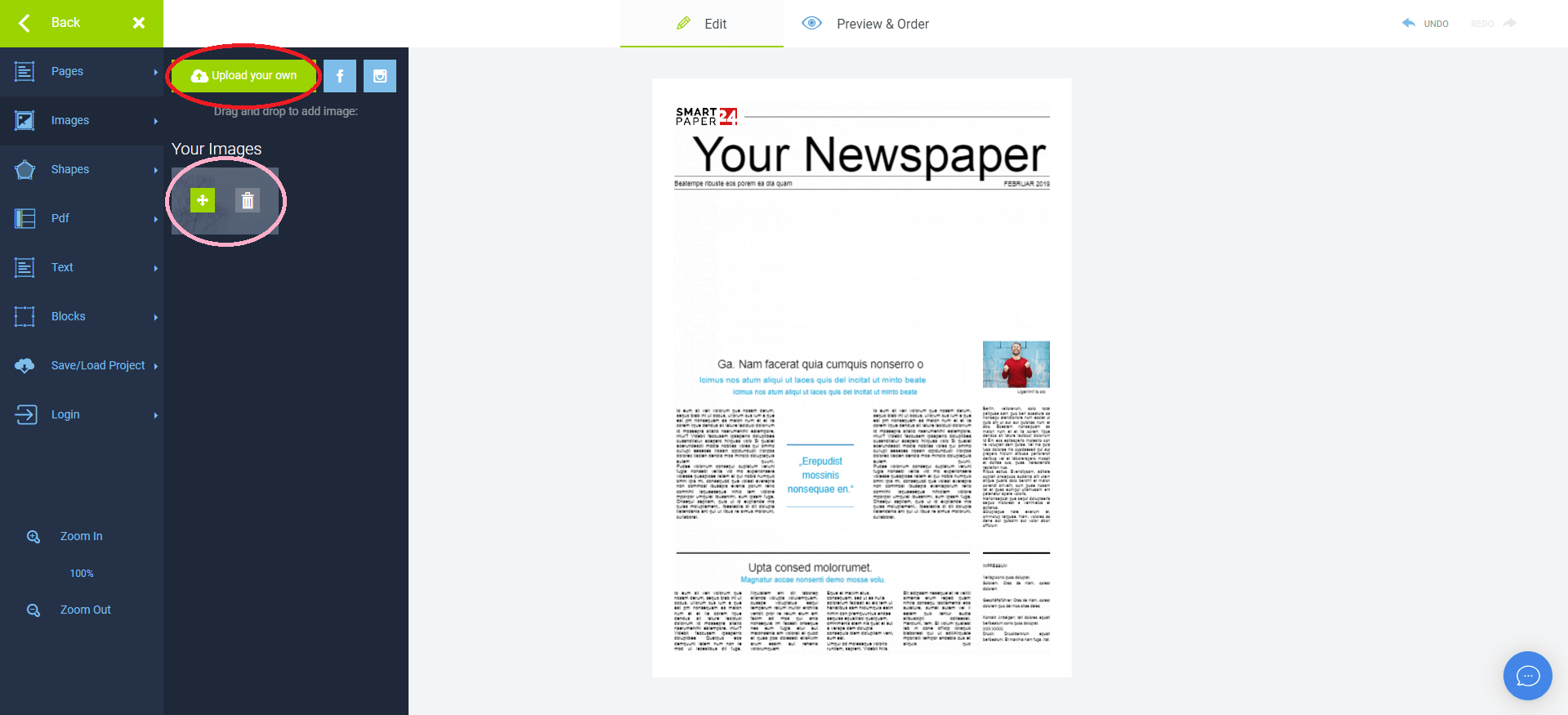
You can also upload or drag and drop your own images.
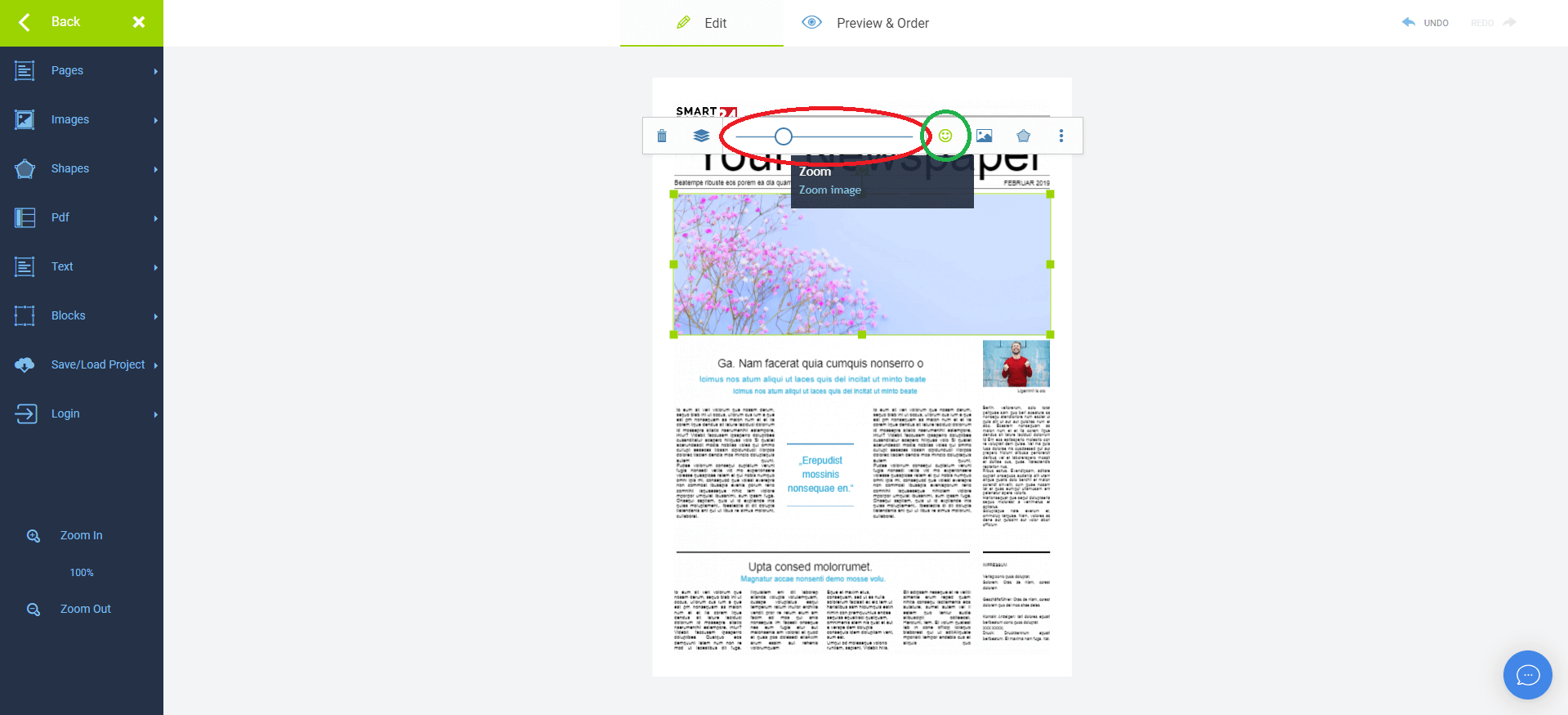
Our useful editor helps you edit the image in many different ways. You can use the slider to zoom in and out on the picture. The smiley next to the slider indicates the current quality of your photo. If the smiley is happy and green, then it tells you that the image resolution is good enough. If it turns yellow and isn’t smiling anymore, then you’ll know that perhaps you should use a different image with a higher resolution or make some changes to your current image.
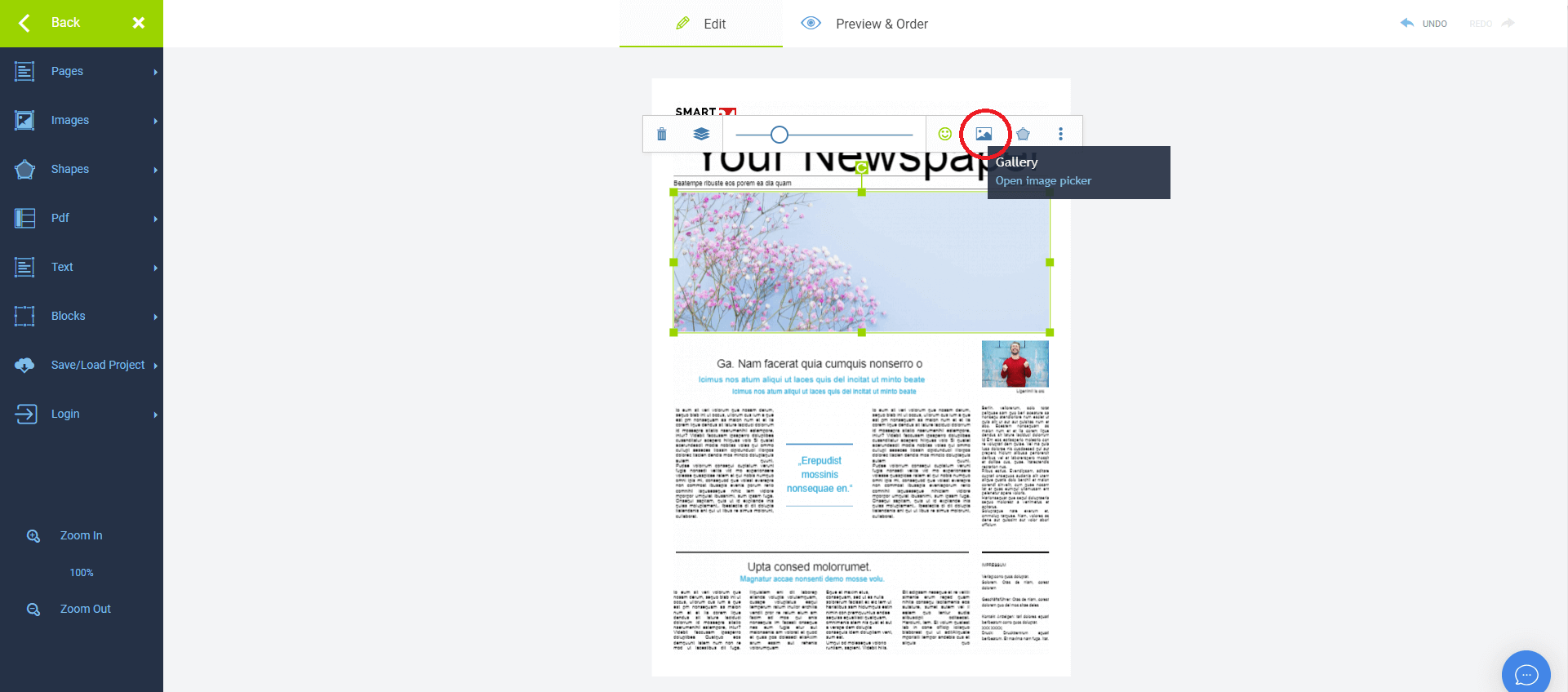
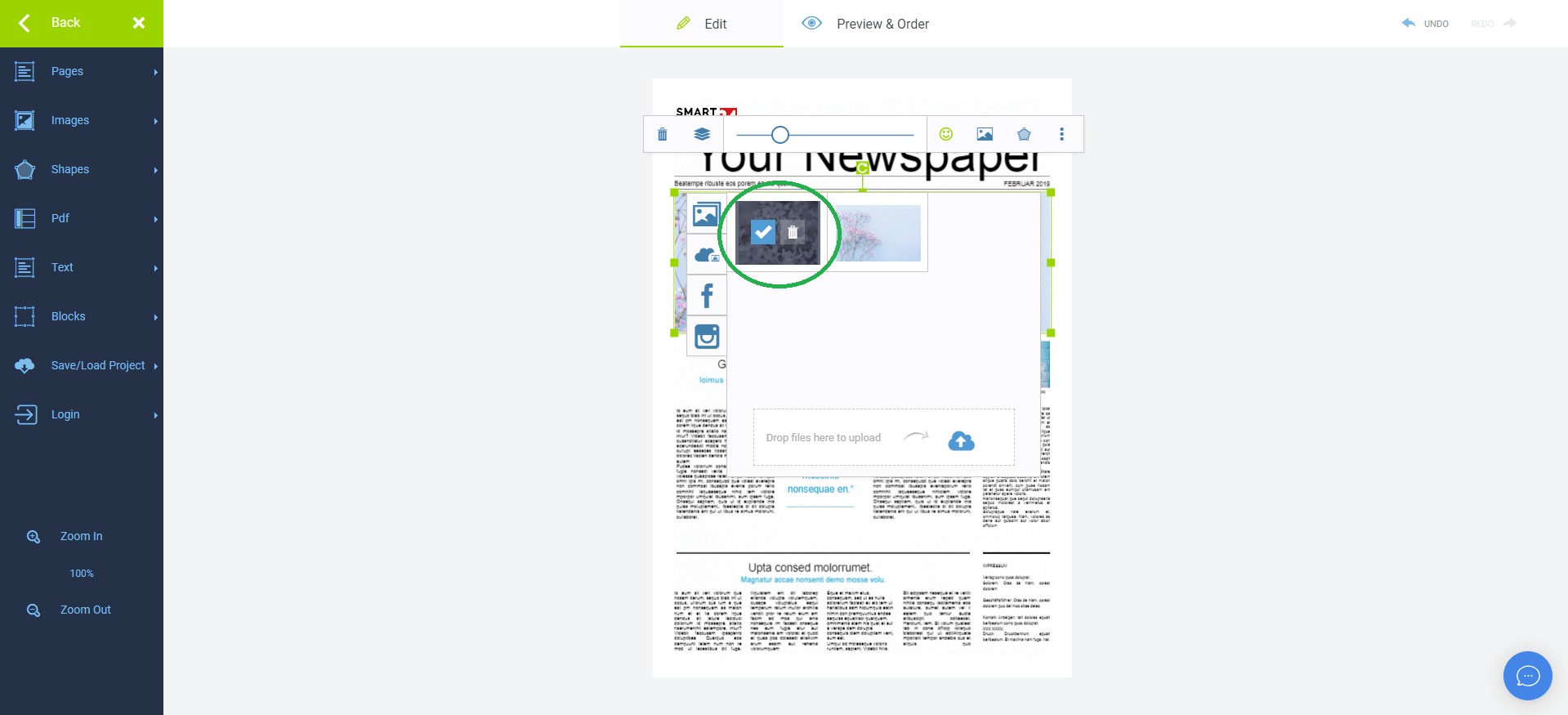
Furthermore, you can replace your current image with a different one. Simply click on the image icon next to the smiley and drag and drop your other image into the gallery. Then, select it by hovering over the picture with your cursor and clicking on the tick.
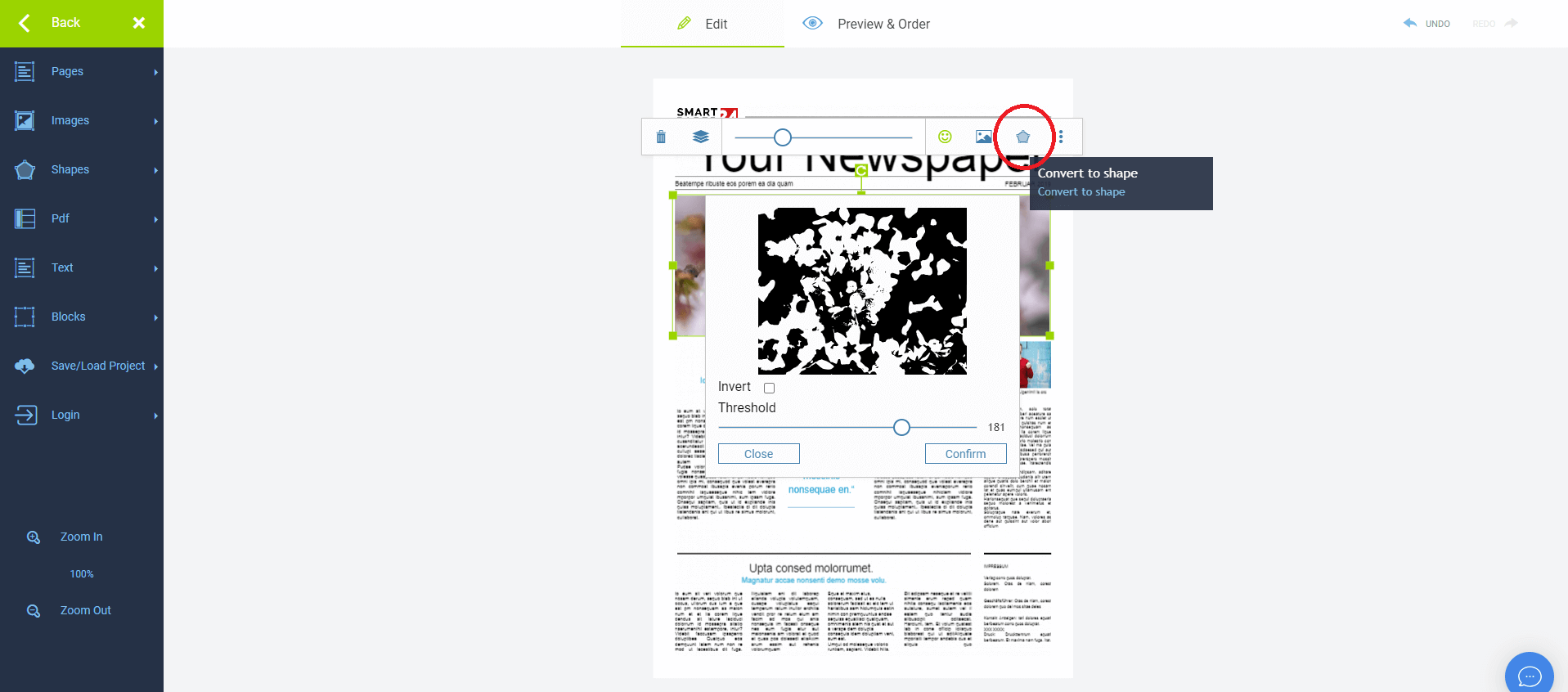
If you click on “convert to shape” next to the image icon, you can change its colour to black-and-white as well as invert the colours, turning what was black before white and vice versa. Moreover, you can change the threshold of the black-and-white image.
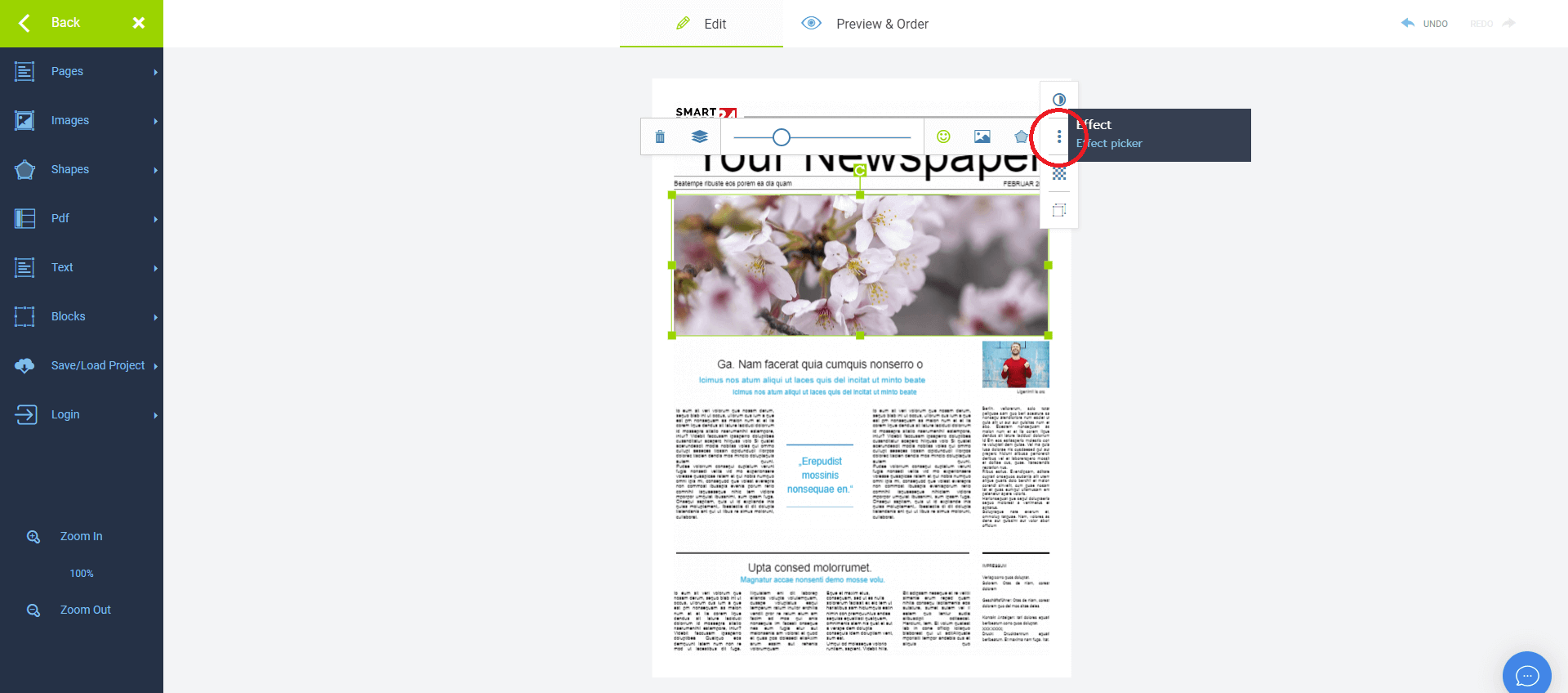
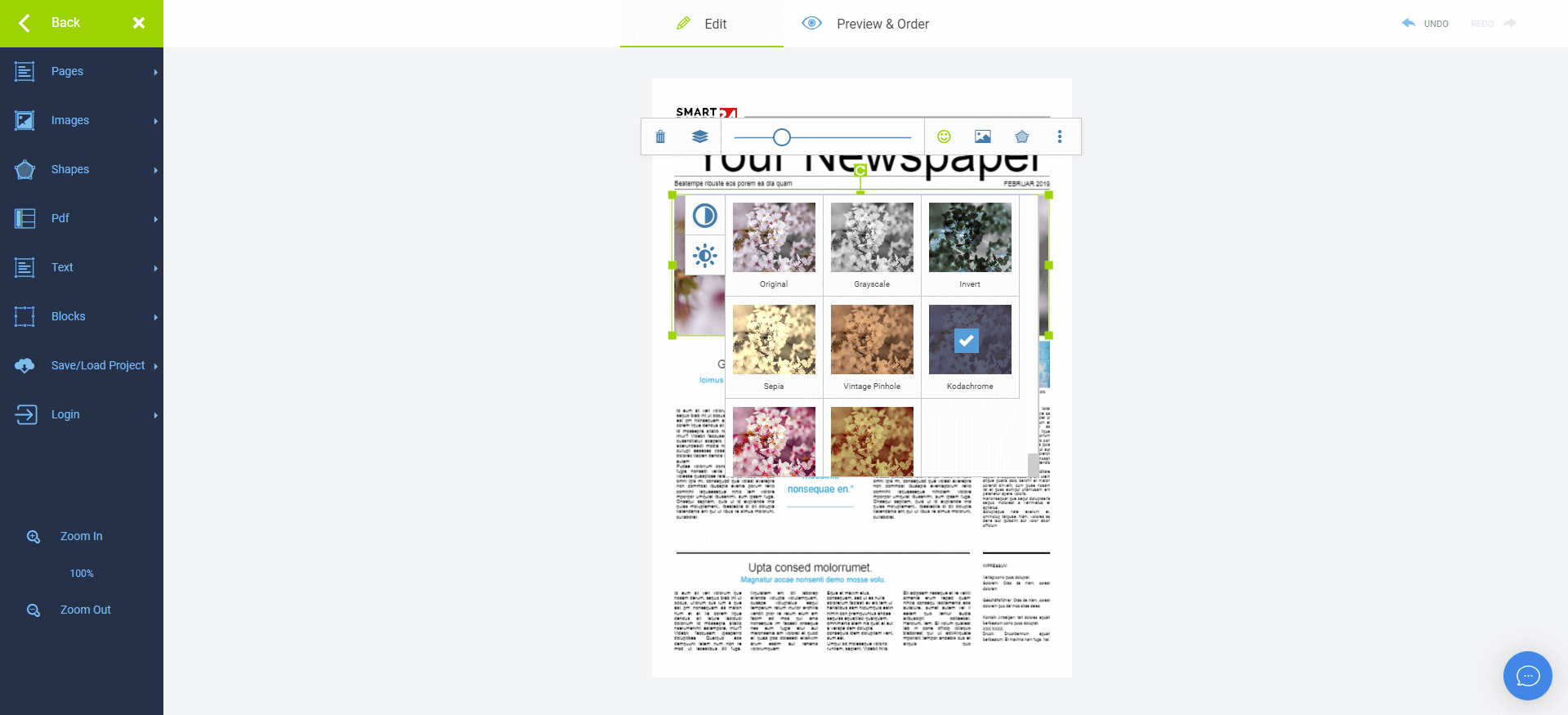
Are you looking for an effect because you don’t like the current look of your picture? We have several different filters to choose from. Simply click on the three dots on the toolbar and then click on “effect” and choose one of your liking.
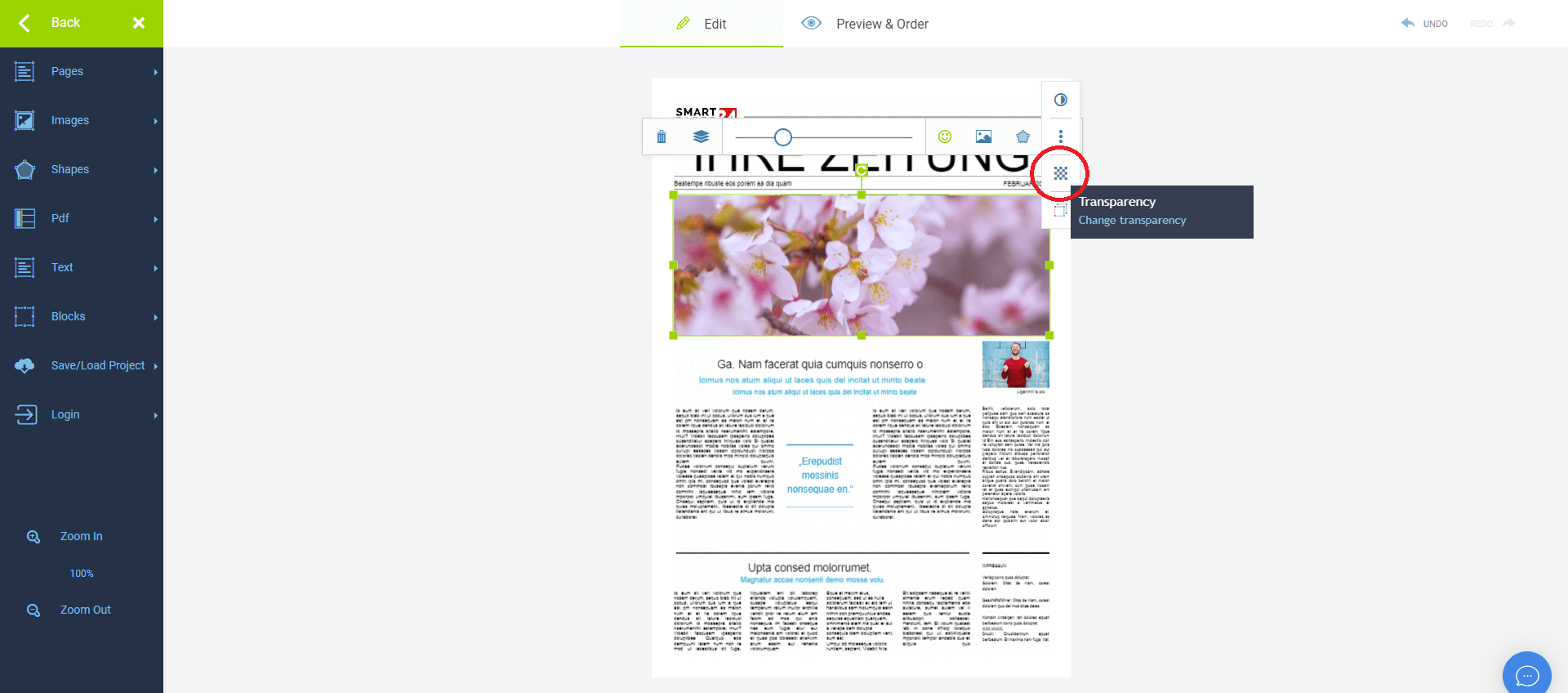
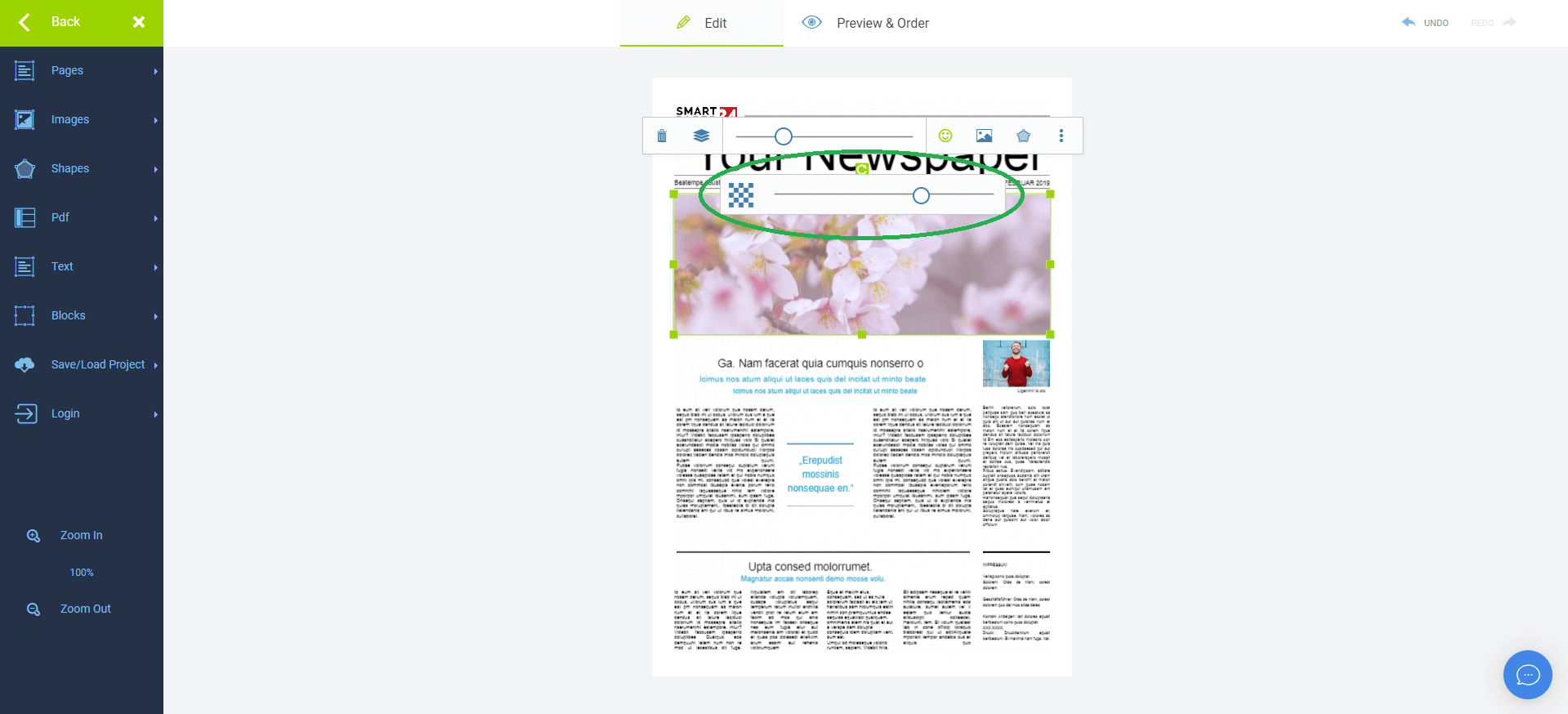
You also get to change the transparency of your picture by clicking on the three dots and then going to “transparency”. Use the slider to adjust its degree according to your preferences.
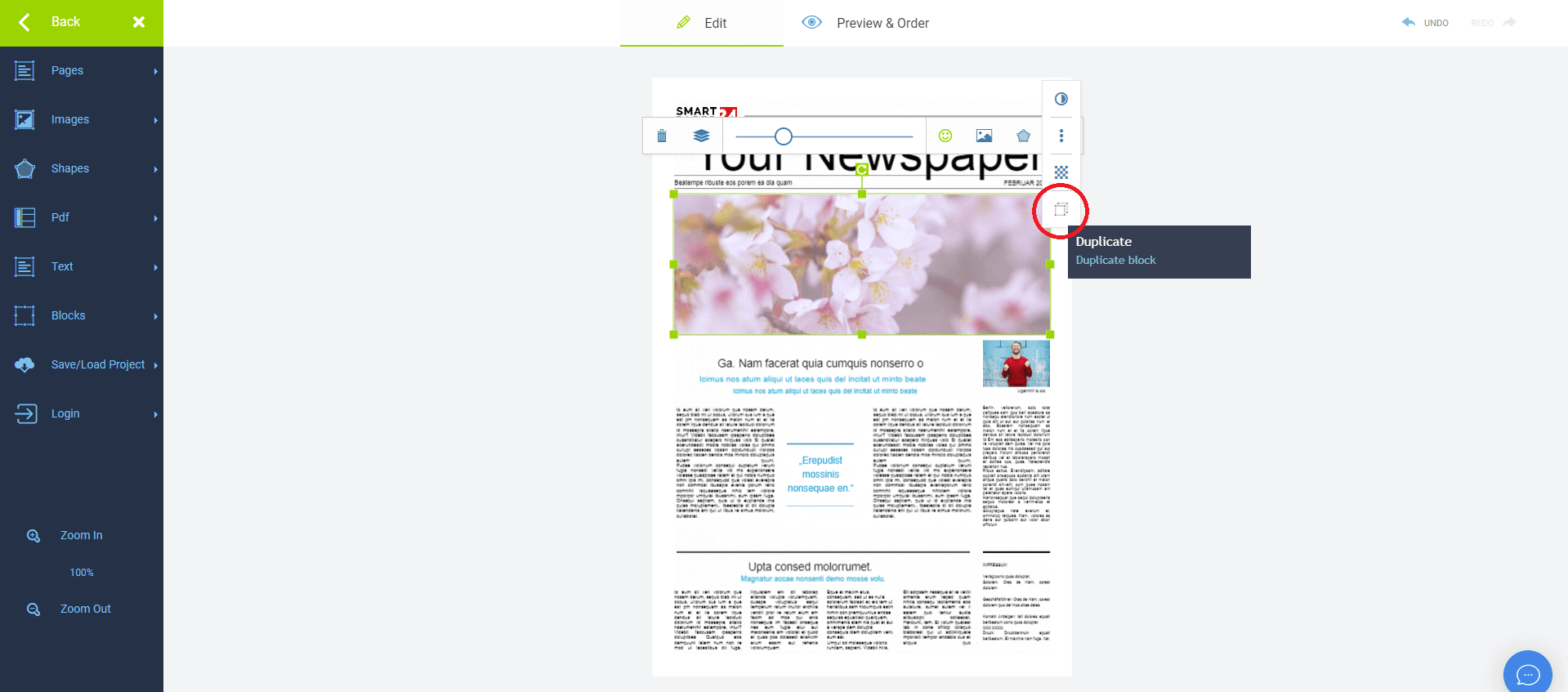
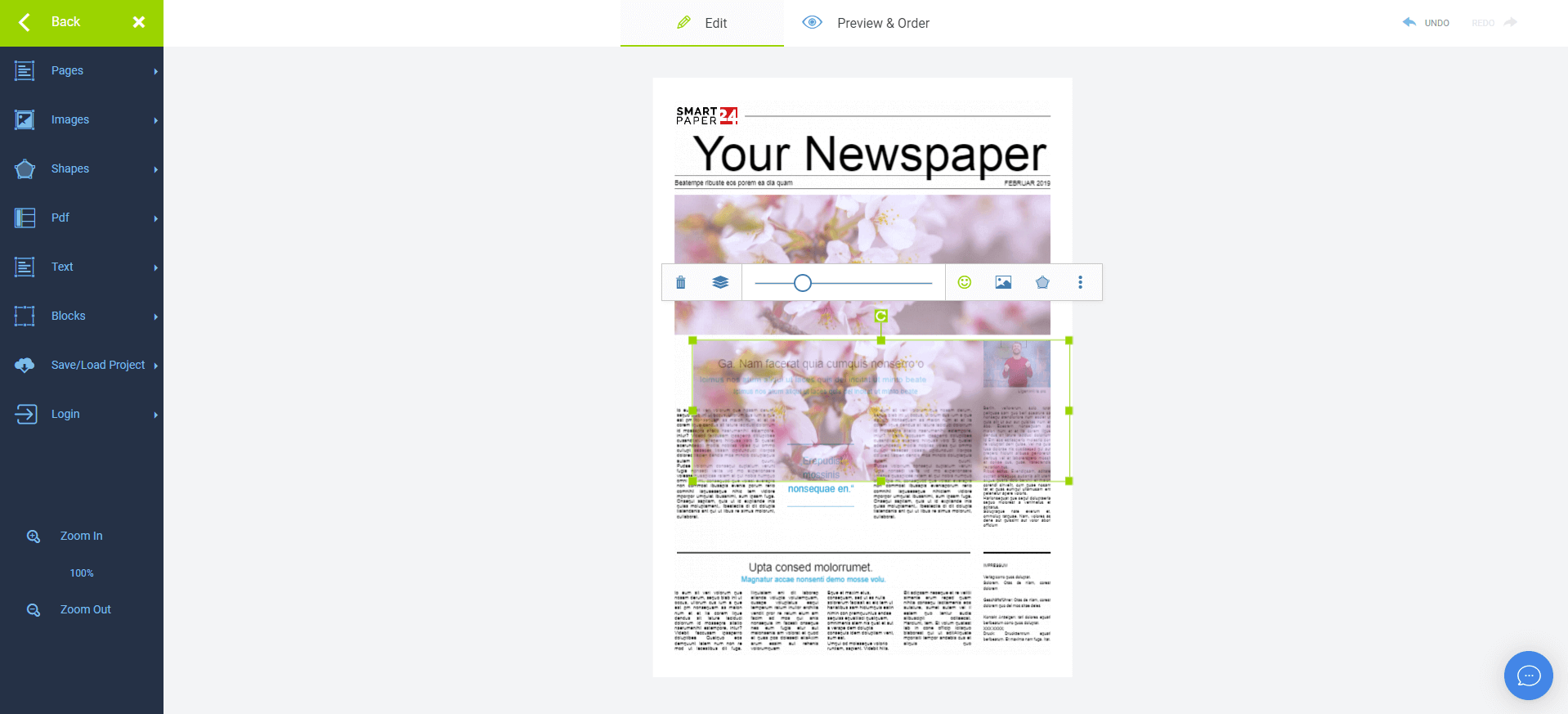
Last but not least, you have the option to duplicate the image by once again clicking on the three dots and then selecting the lowest icon on the list.
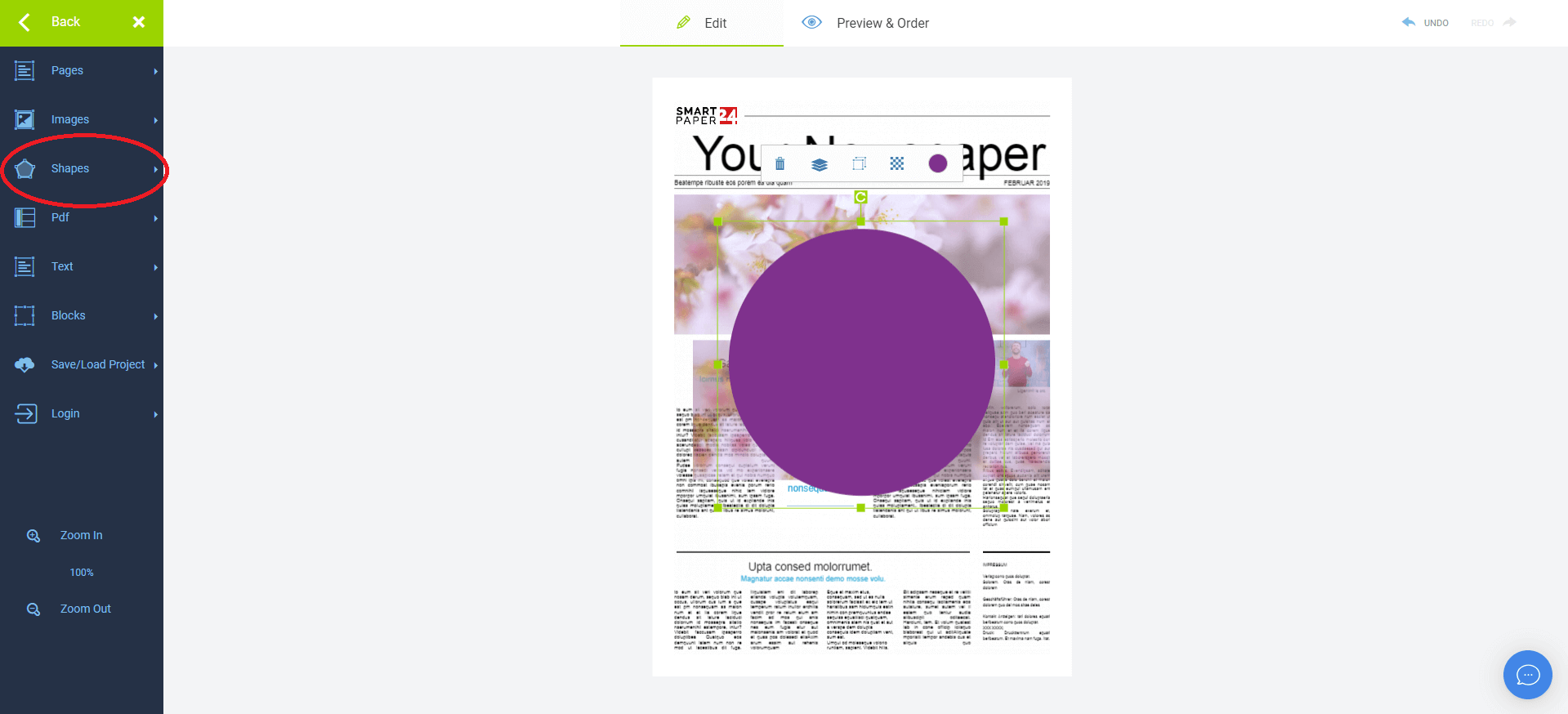
On the bar to your left, you can find below “images” the option “shapes”. We have some ready-made shapes to choose from, such as a cute heart or a sweet smiley. You can even add your own QR Code. Simply click on or drag the shape of your liking onto your newspaper.
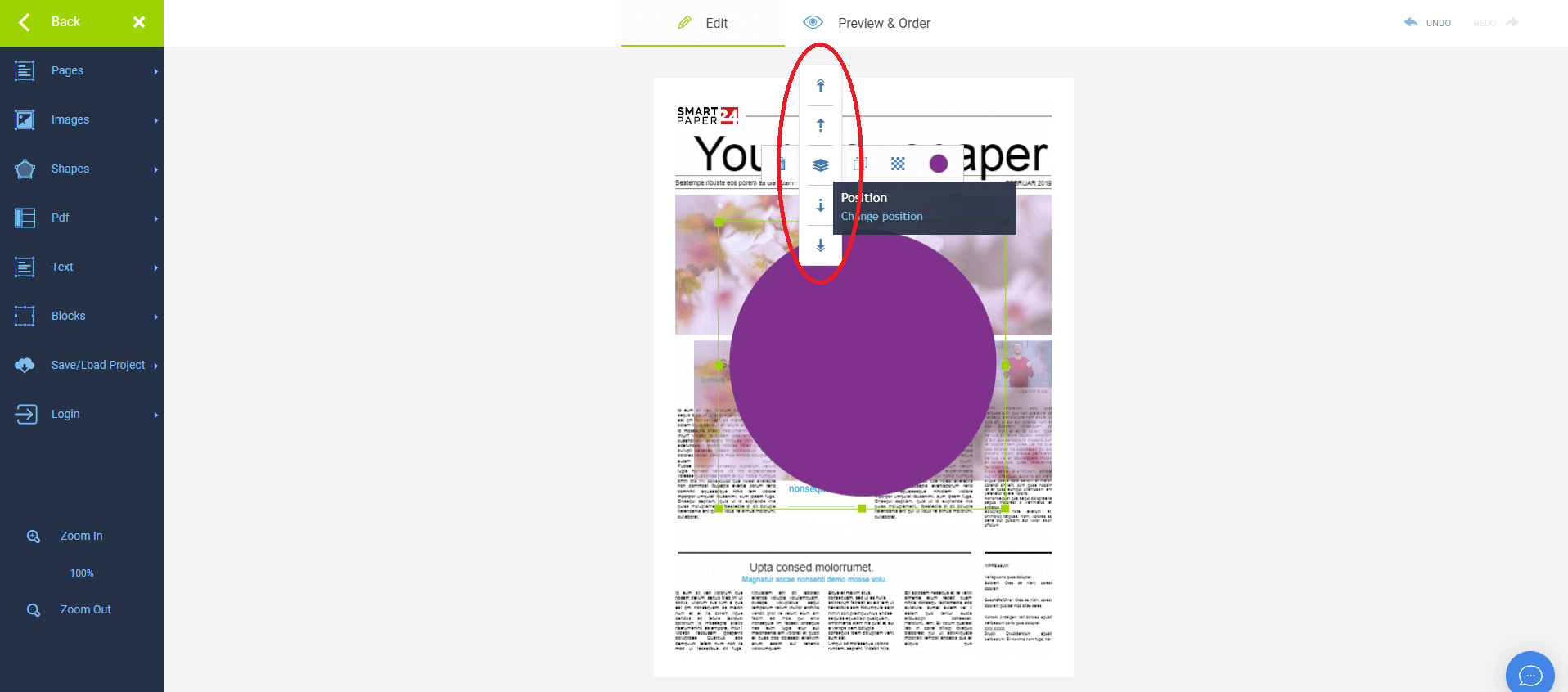
By clicking on the shape and then selecting “position”, you can bring the shape in front of or behind other texts, shapes, etc.
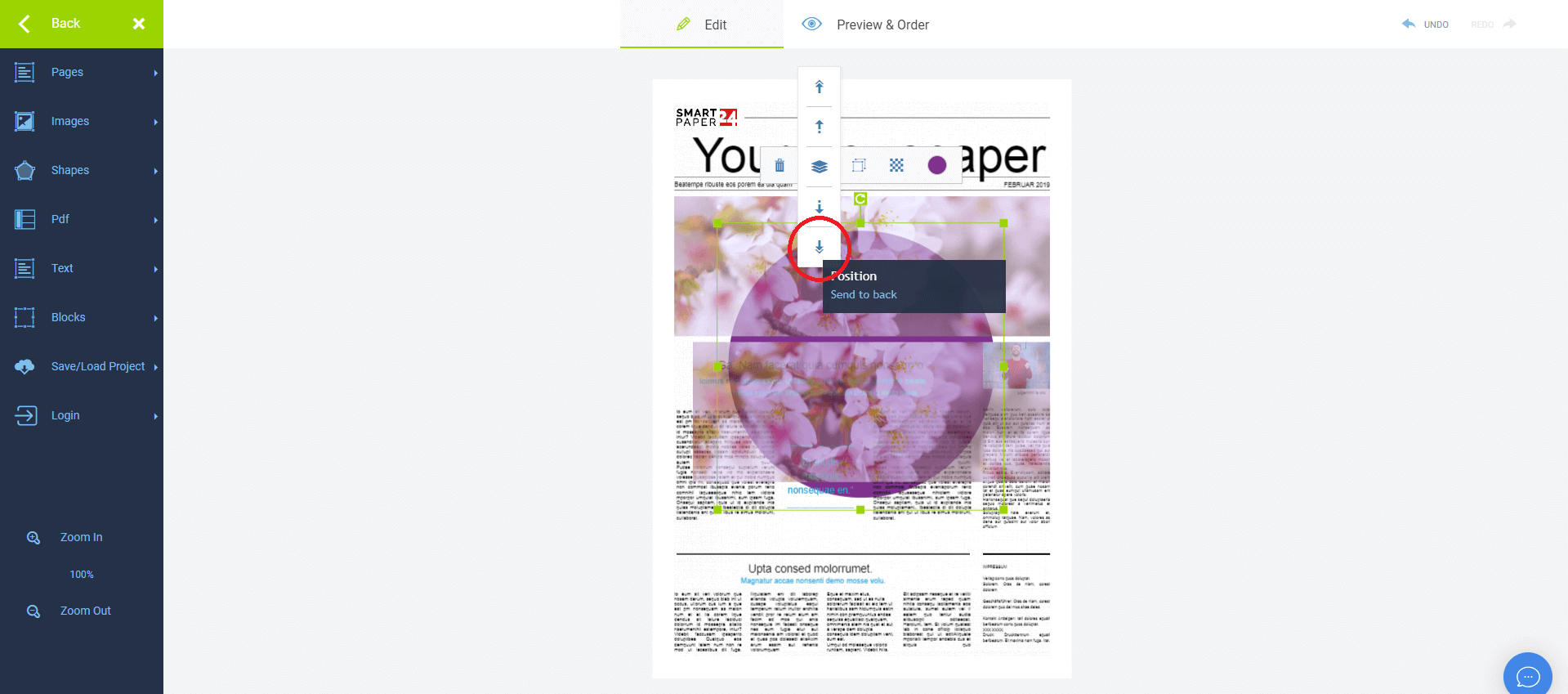
For instance, click on "send to back," the lowest icon on the list, to position the shape behind all other elements.
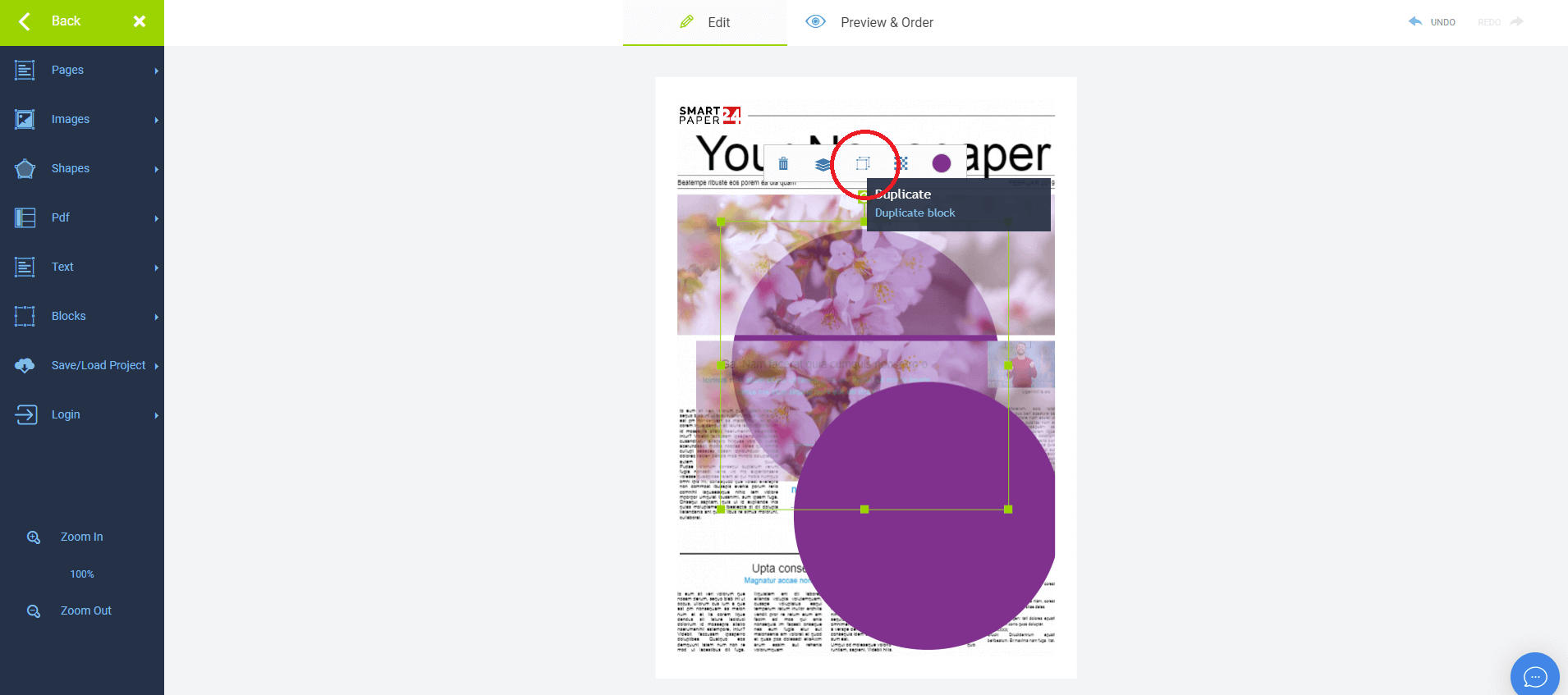
Moreover, you can duplicate the shape by clicking on it and then clicking on “duplicate block”.
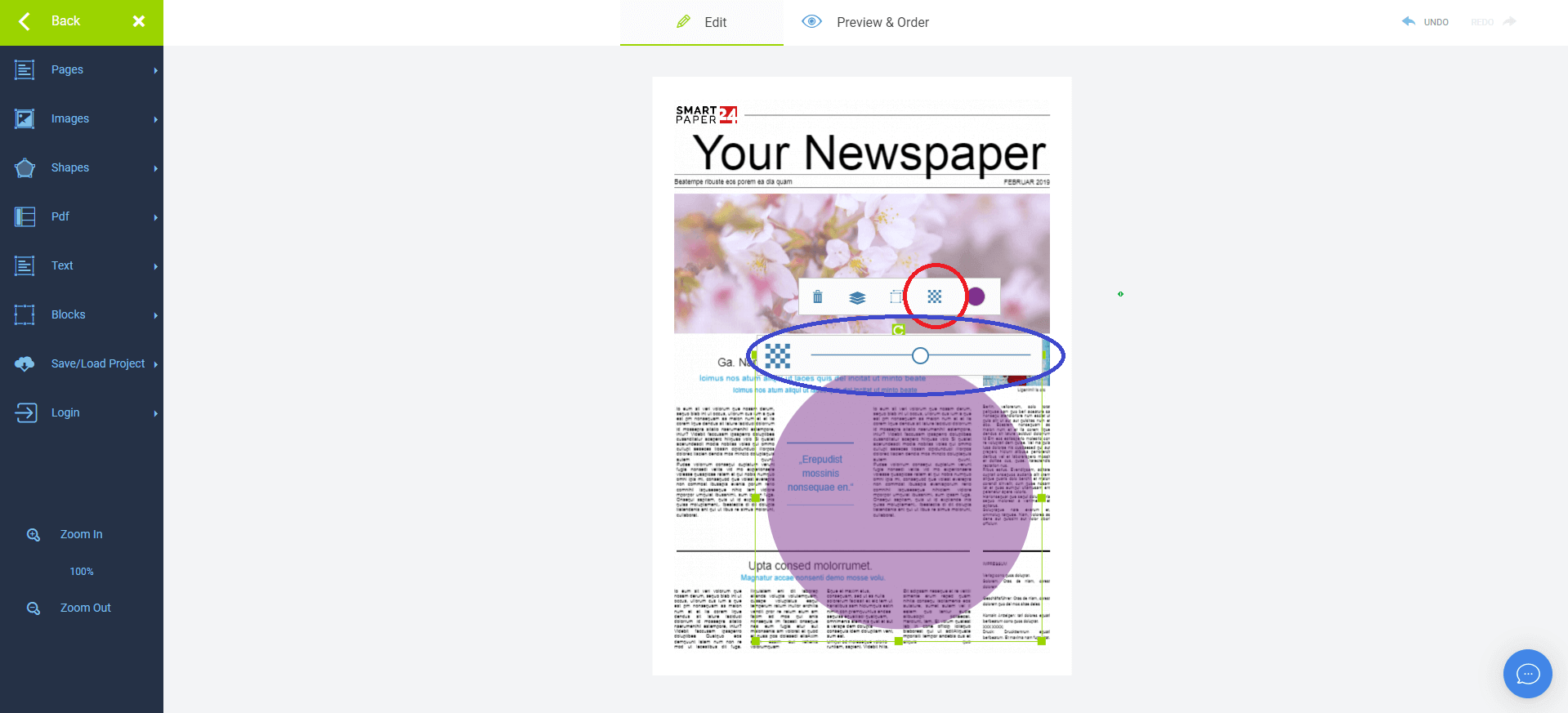
You can also change its transparency by, again, clicking on the shape and then “transparency”. Use the slider to adjust its degree of transparency to your wishes.
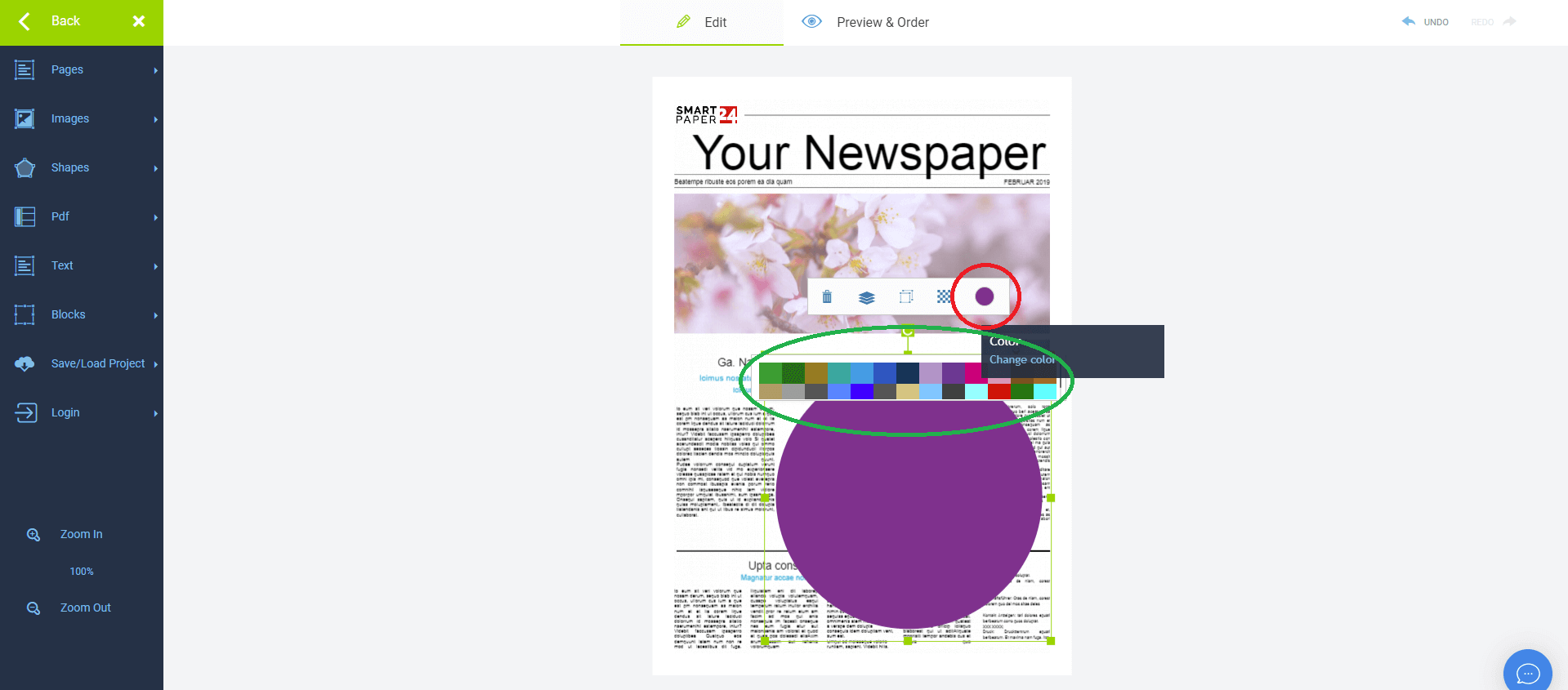
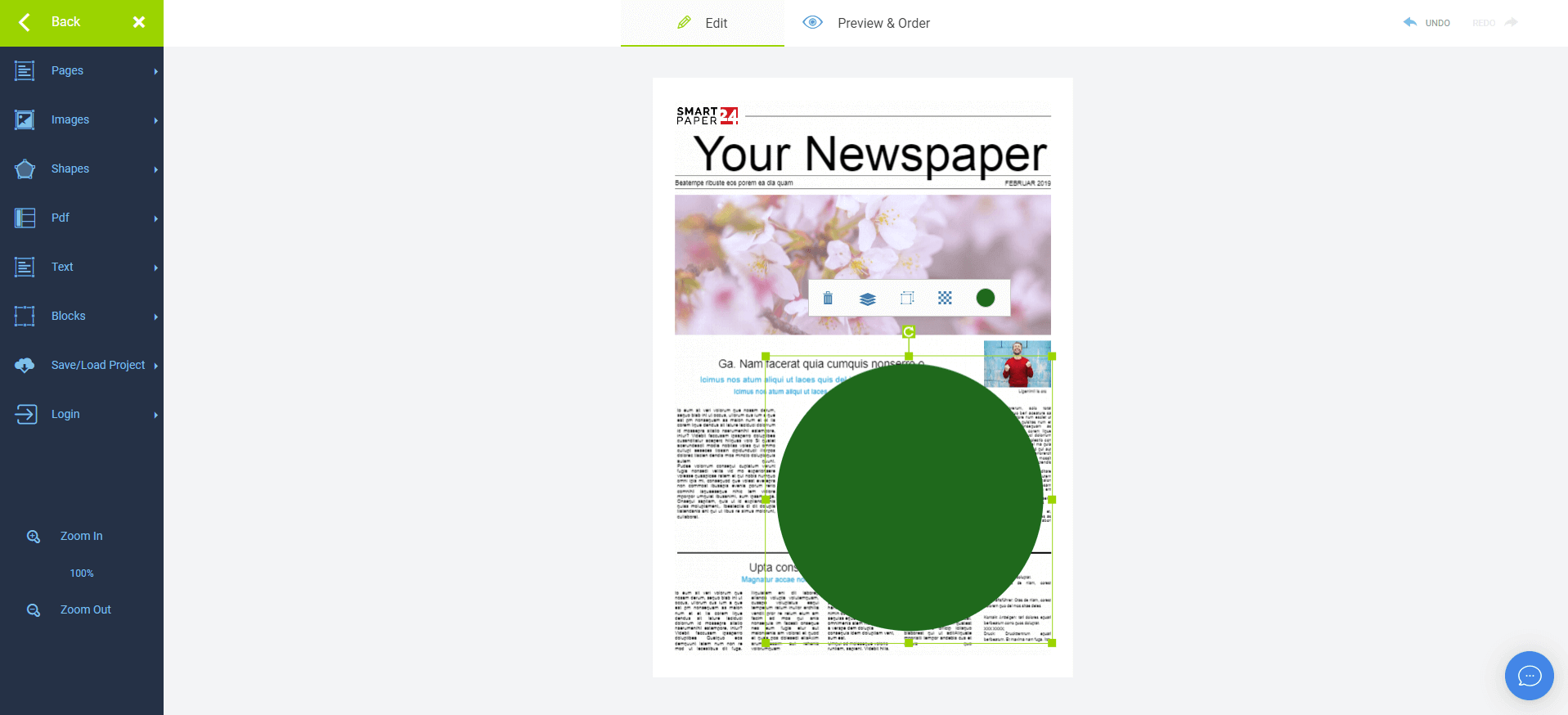
For some shapes, you can even change their colour. Simply click on “Change colour” on the toolbar and then choose the colour you favour most.
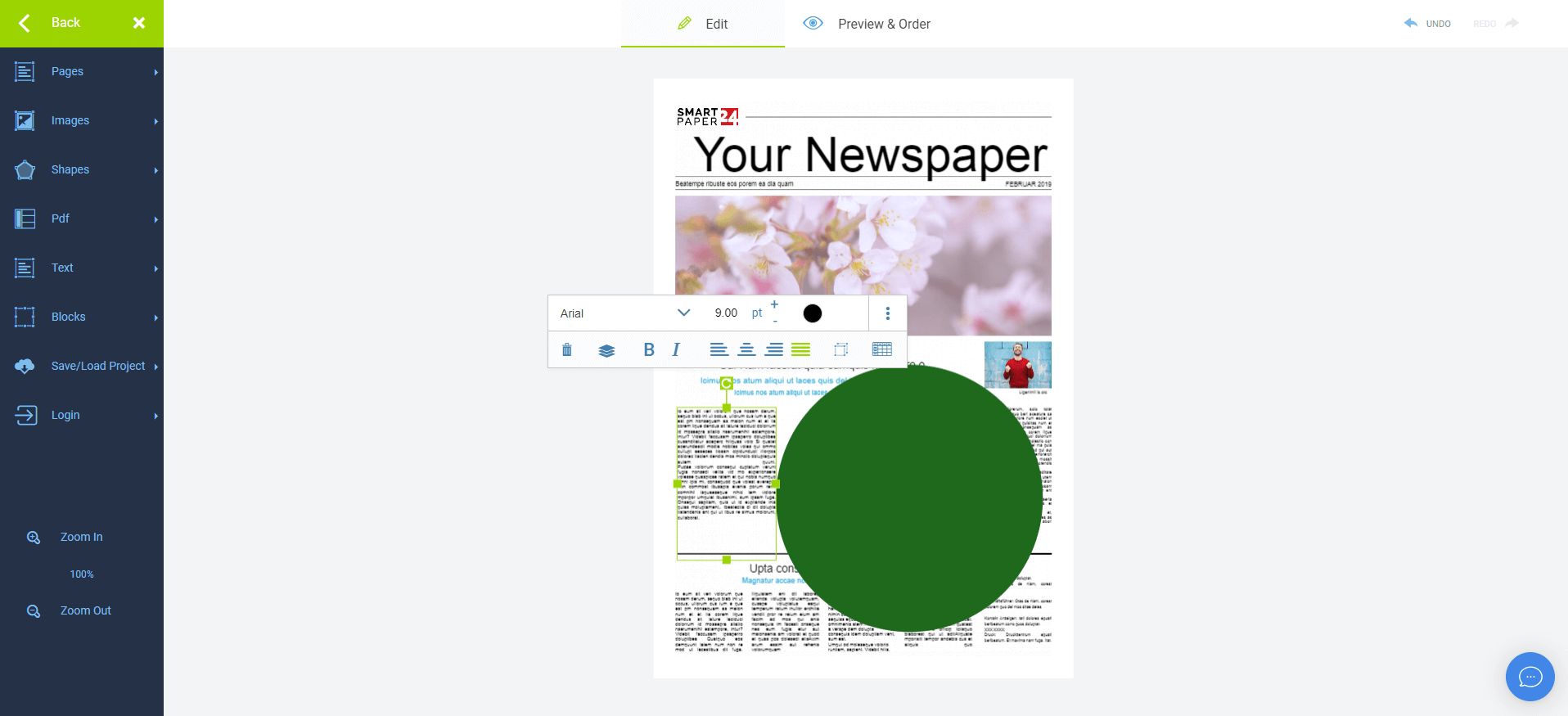
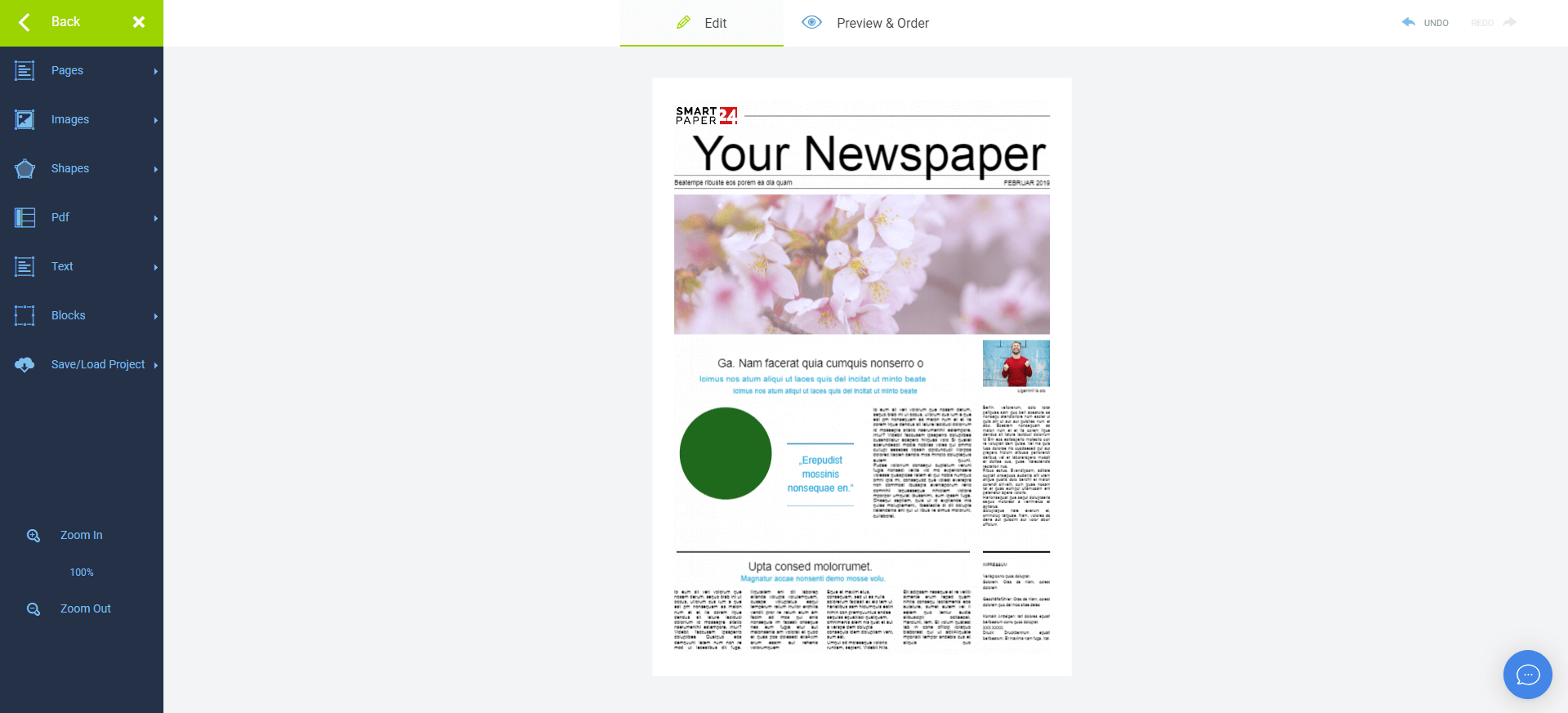
You can also delete pre-existing text fields by simply double-clicking on them, selecting the whole text and hitting delete. Subsequently, you can reposition other elements, such as this shape, in their place.
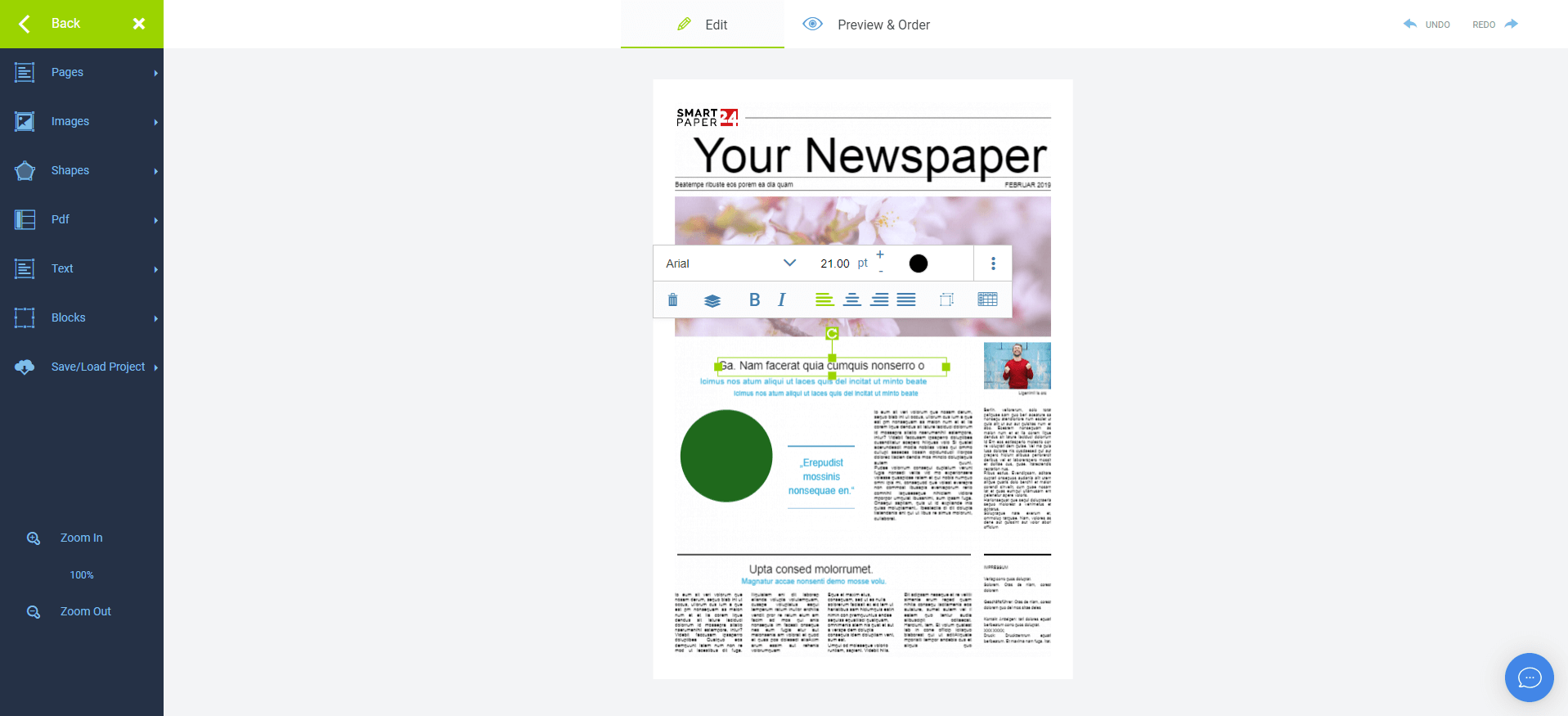
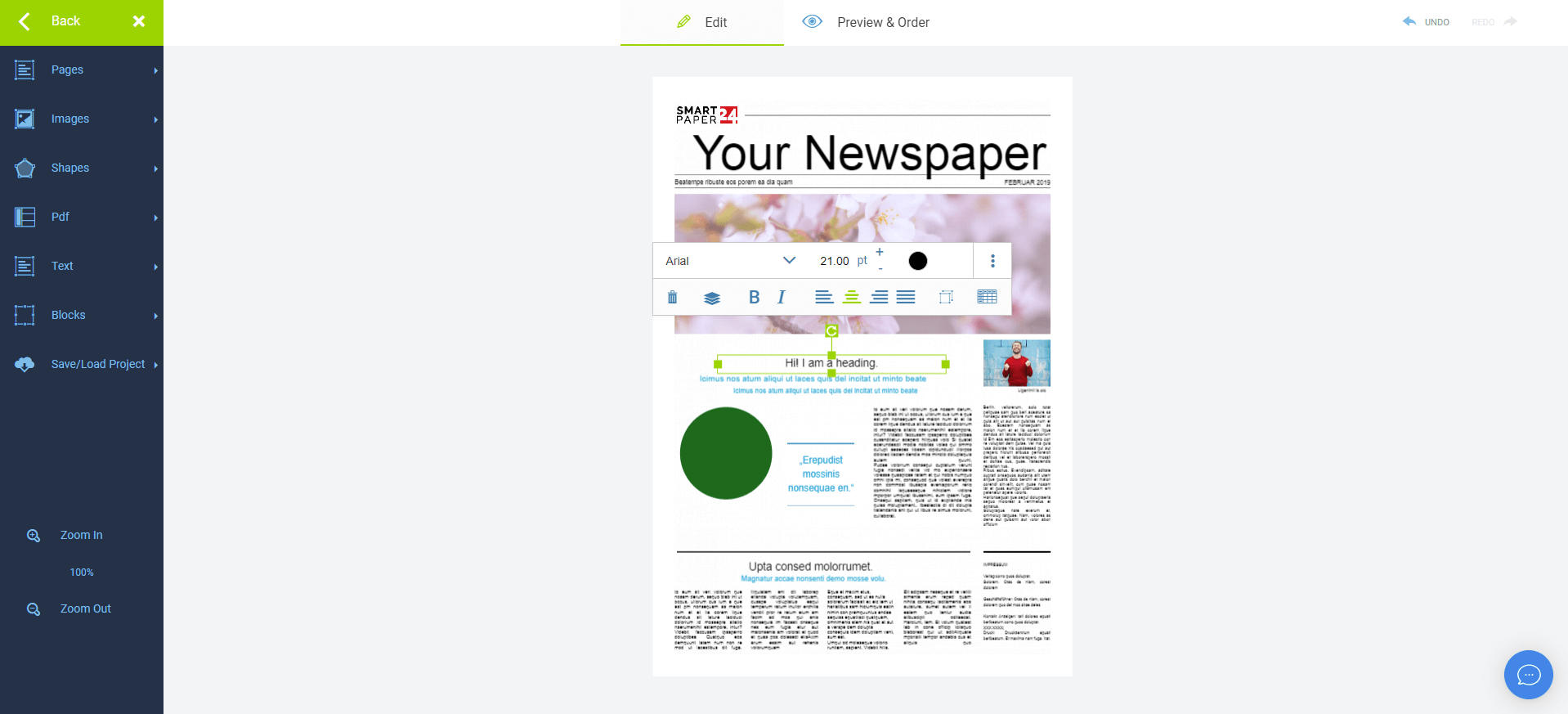

Would you like to change your heading as well? Again, simply double-click on it and type in your own text.
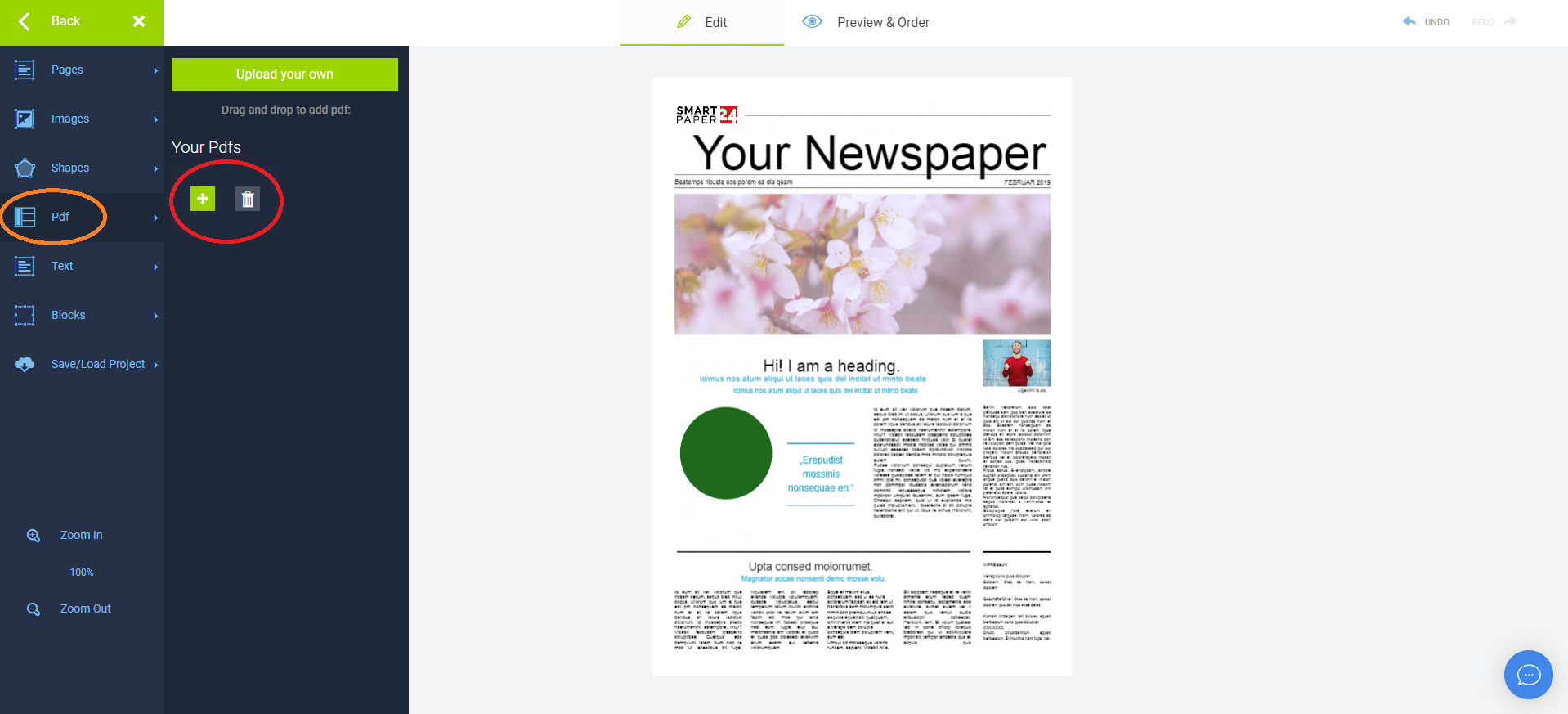
Added to that, you can upload your own PDF so that, if you have already prepared something, you can paste it onto one of the pages in the editor. Simply click on the field “PDF” on the bar to your left and then click on “Upload your own” and choose a PDF from your folder.
The text from your pdf will appear on the sidebar, allowing you to drag and drop it onto your newspaper template.
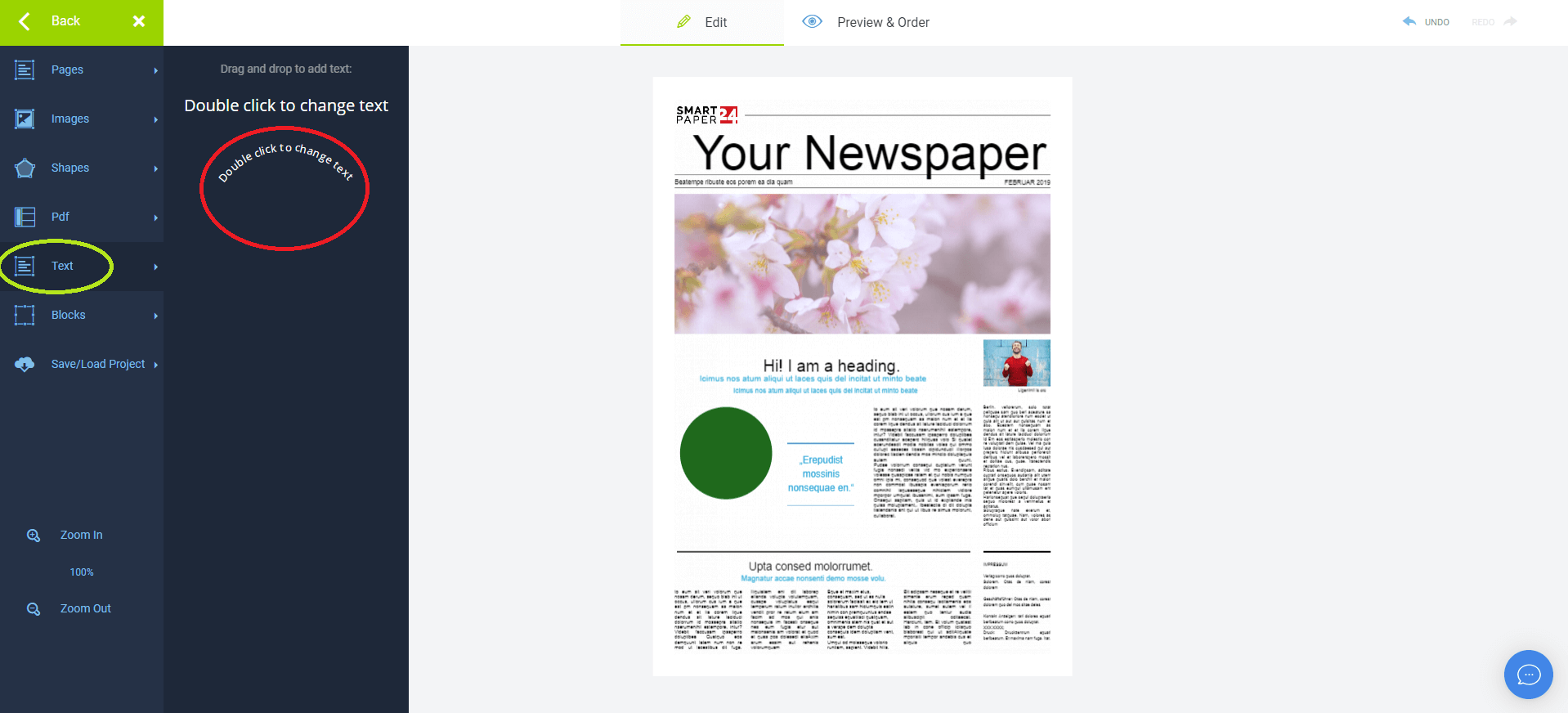
Moreover, you can add and edit text blocks. Just click on the option “text” on the sidebar and drag and drop the sentence “Double click to change text” onto your newspaper.

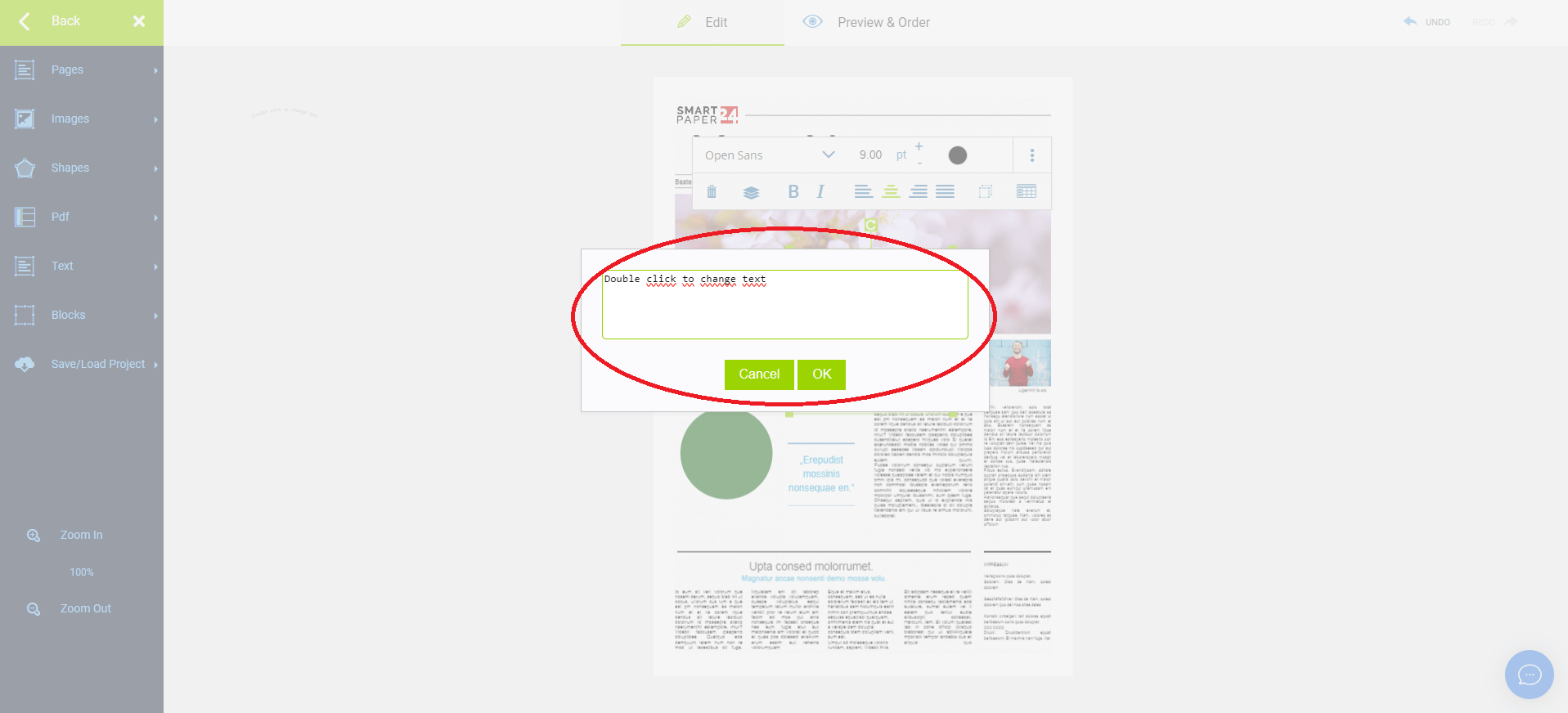
After you have dropped it, you can edit it by double clicking on it. You can then type your own text into the field.
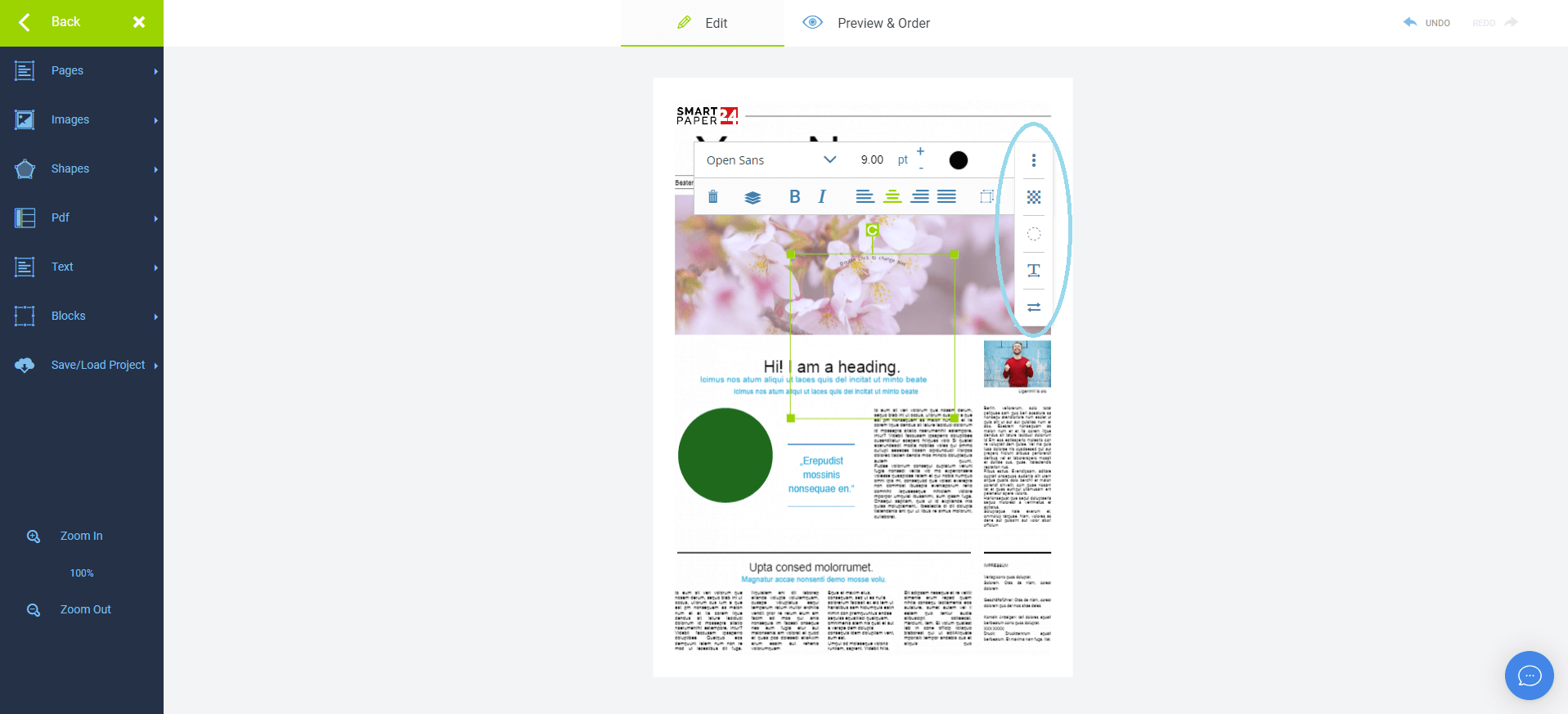
Clicking on the three dots provides you with additional editing options for the text. You can modify its transparency, adjust the radius (size of the text box), control the spacing (the gap between letters), and even reverse the text (position it at the top or bottom of the text box).
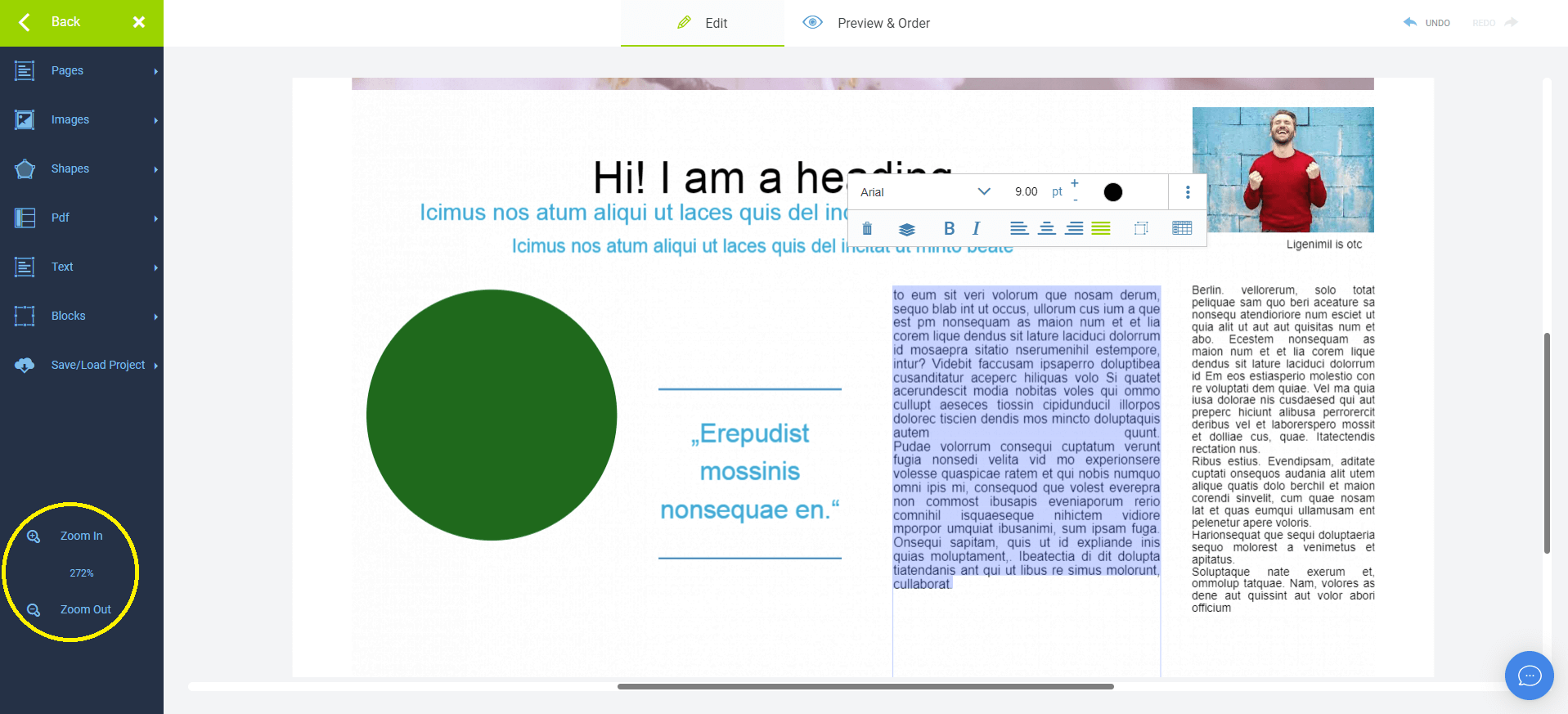
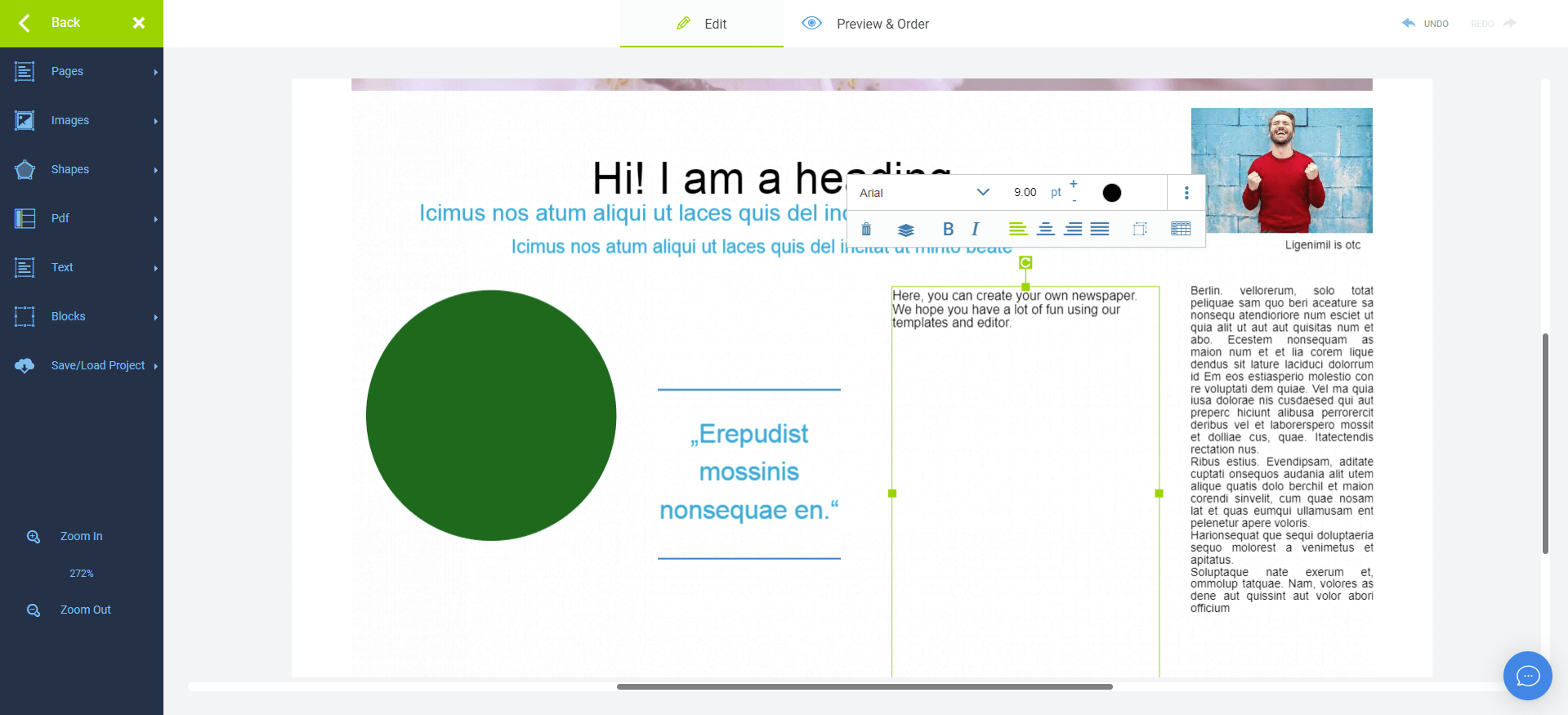
You also have the option of zooming in and out, by clicking on the magnifying glass on the left-hand toolbar. This way, you can see the text on the newspaper more clearly and are able to replace the text in the text boxes with your own text.
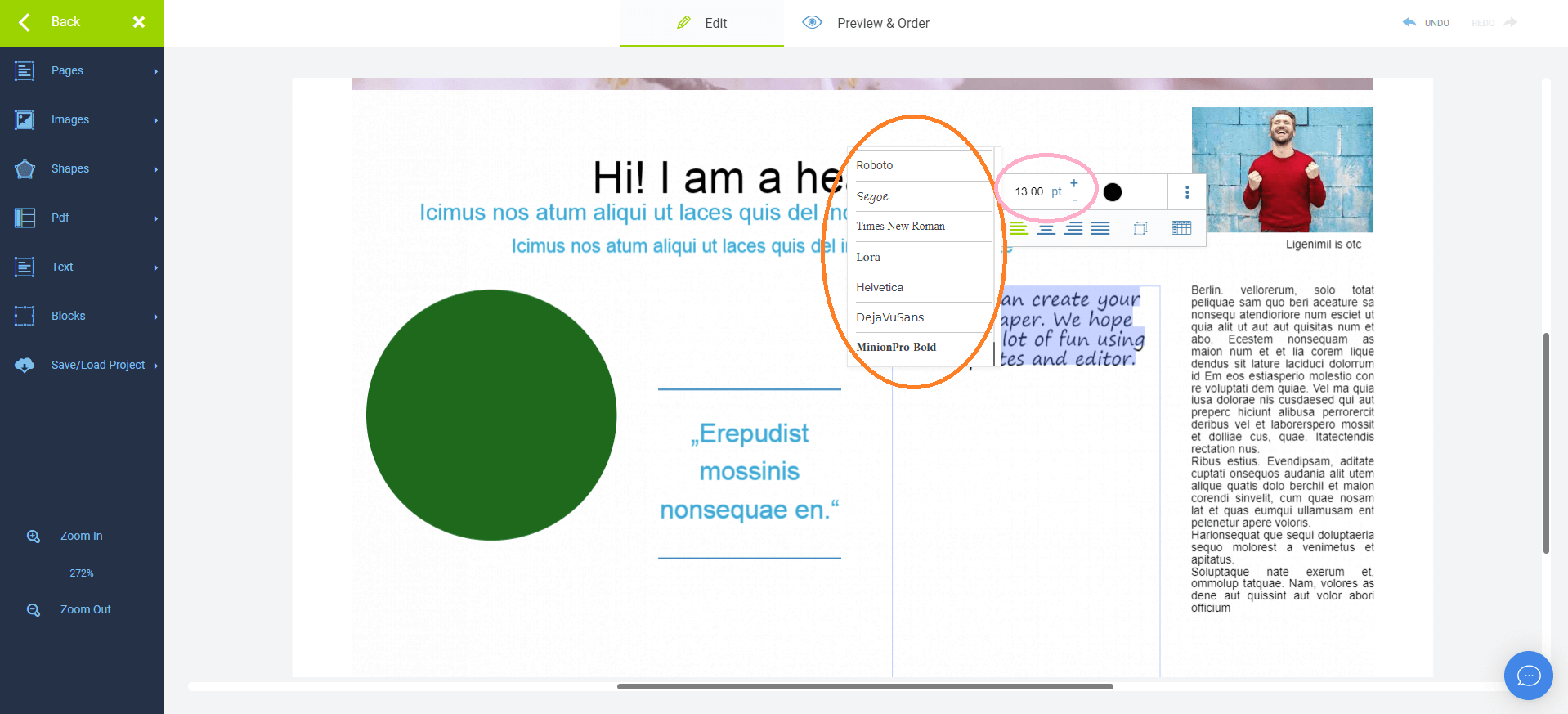
Once you have written and entered your text, you can change its font by clicking on the text once and choosing a font from the list. You can also change the text size by clicking on the plus or minus next to the point size (pt), or you can click on the number next to the pt and directly type in the number you want if you have a specific size in mind.
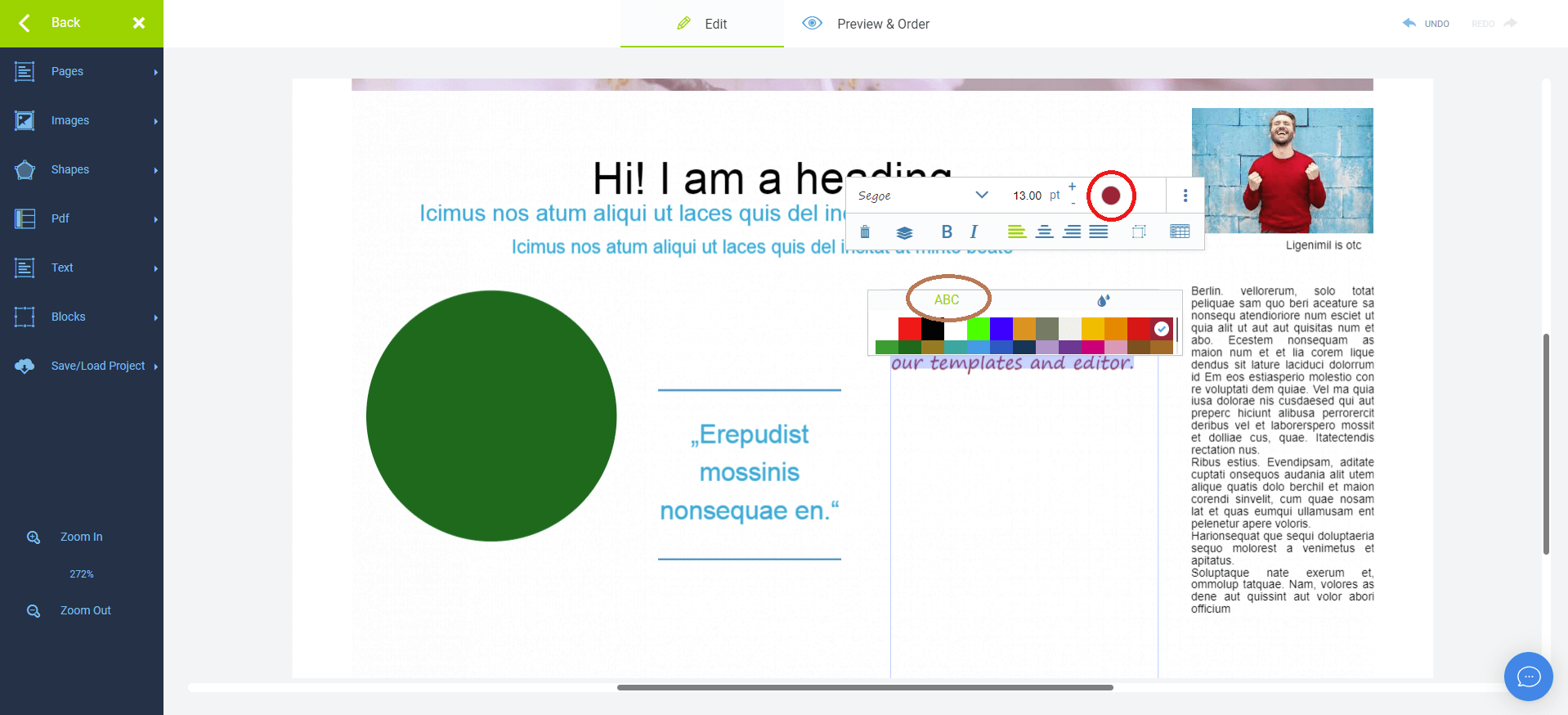
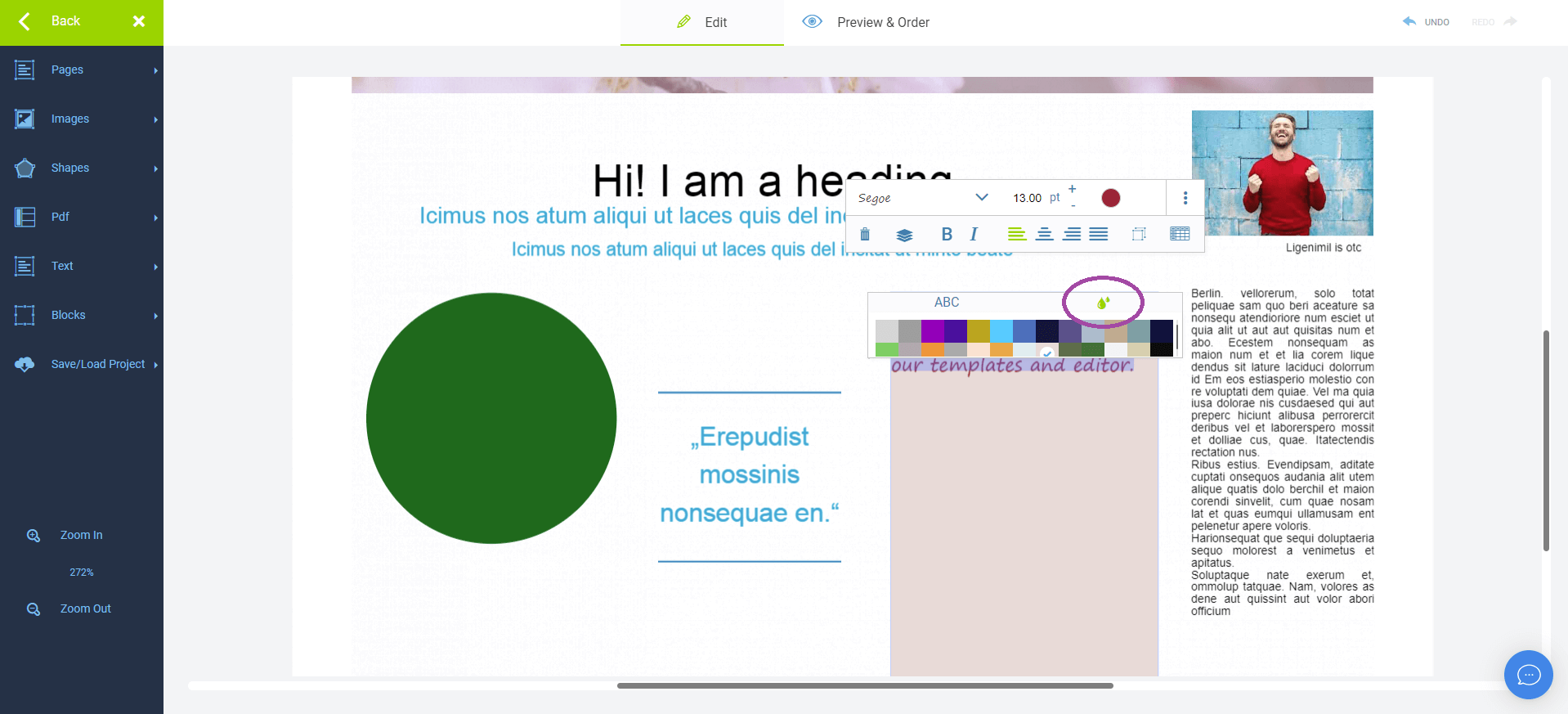
To customize the text's colour or background colour, simply click on the black circle and change it to one of the many colours we have to offer. If you only wish to modify the text colour, leave it on “ABC.” However, if you prefer to alter the background text colour, click on the water droplets.
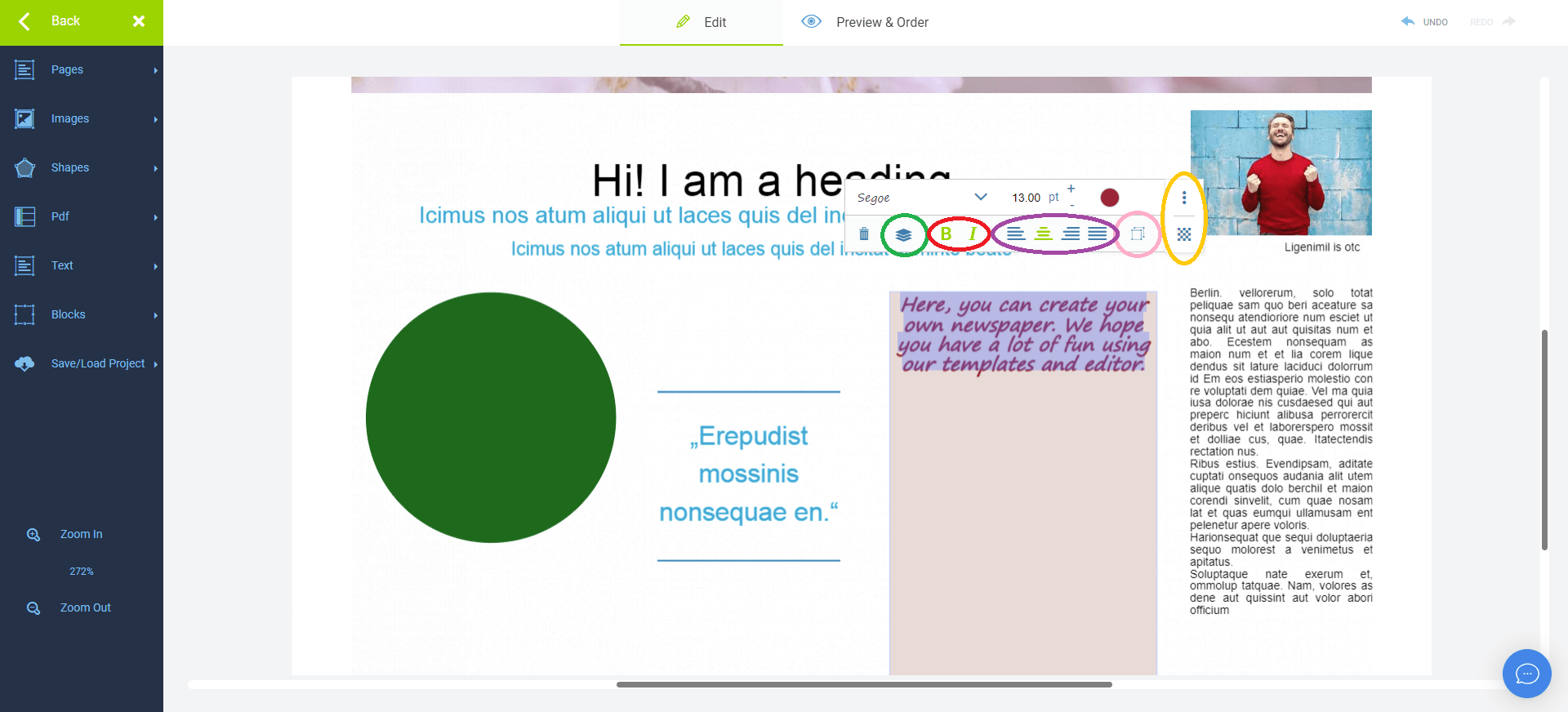
The two consecutive squares on the toolbar enable you to duplicate the text. This feature proves highly convenient when you want to replicate the same text without needing to retype everything.
Furthermore, you have the flexibility to adjust the text’s position by selecting the three layers icon, allowing you to send it to the back or bring it to the front. You can also enhance the text by making it bold with the “B” button or italic with the “I” button. Additionally, you can choose the alignment of your text—whether you prefer it left-aligned, centred, right-aligned, or even justified. On top of that, you can alter the text’s transparency by clicking on the three dots, followed by “transparency”.
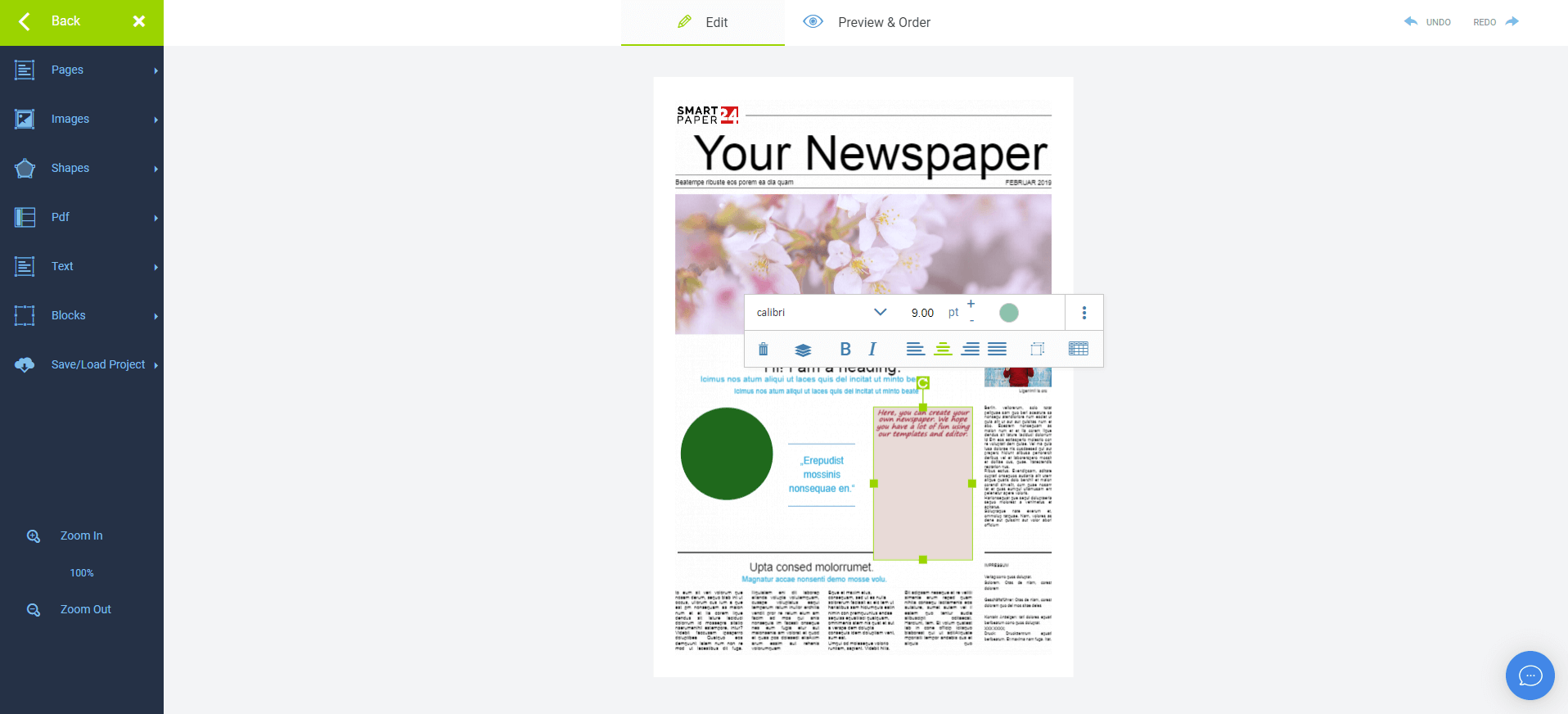
Aside from that, you can change the size of the text boy by simply dragging its edges to your preferred size.
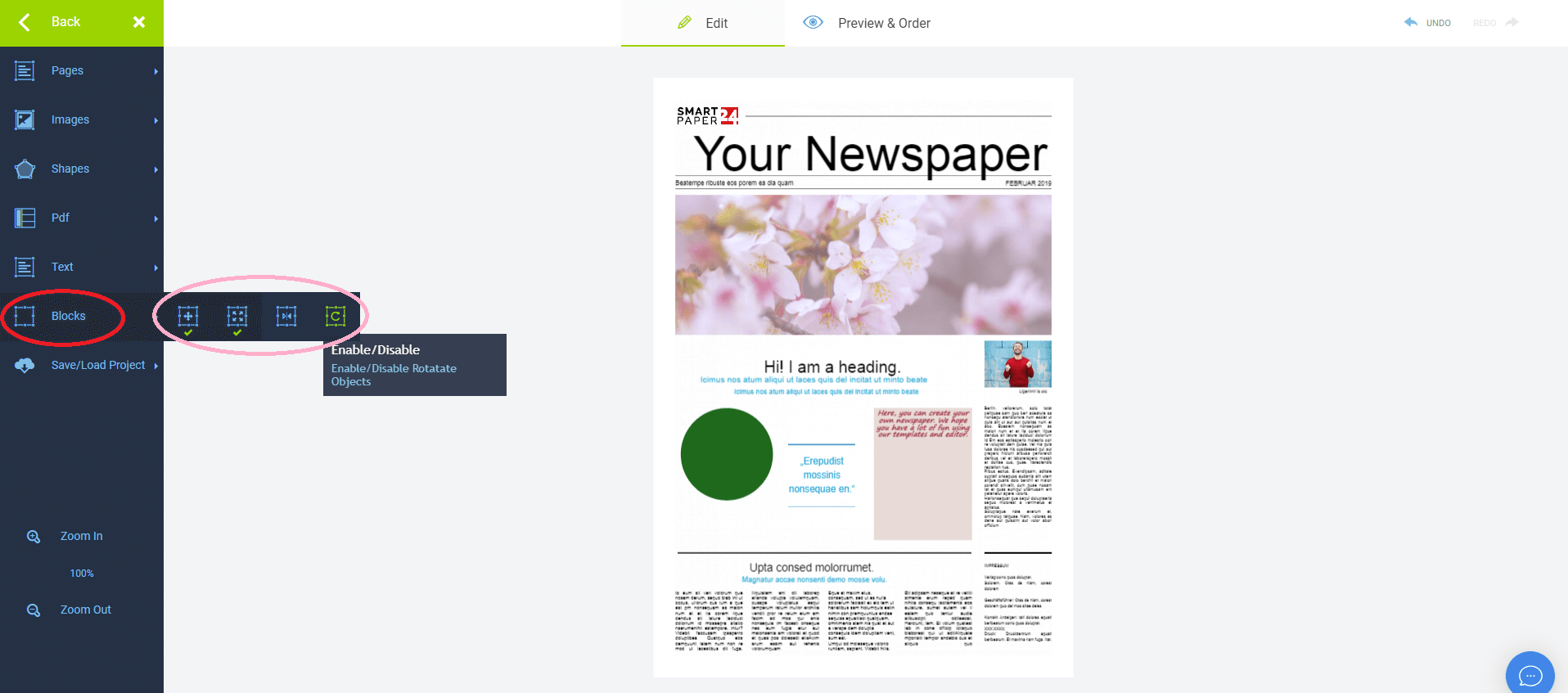
To prevent unintended changes to text blocks, images, etc., click on the icon "blocks" on the sidebar. This action turns off the features you don’t want. You can remove the ability to move around objects, resize them, snap them into place and rotate them. Disabling them will make the green tick under the icons disappear. If you want to re-enable these features, click on the icons again so that the green ticks will reappear. You can also have only some functions enabled while others are disabled.
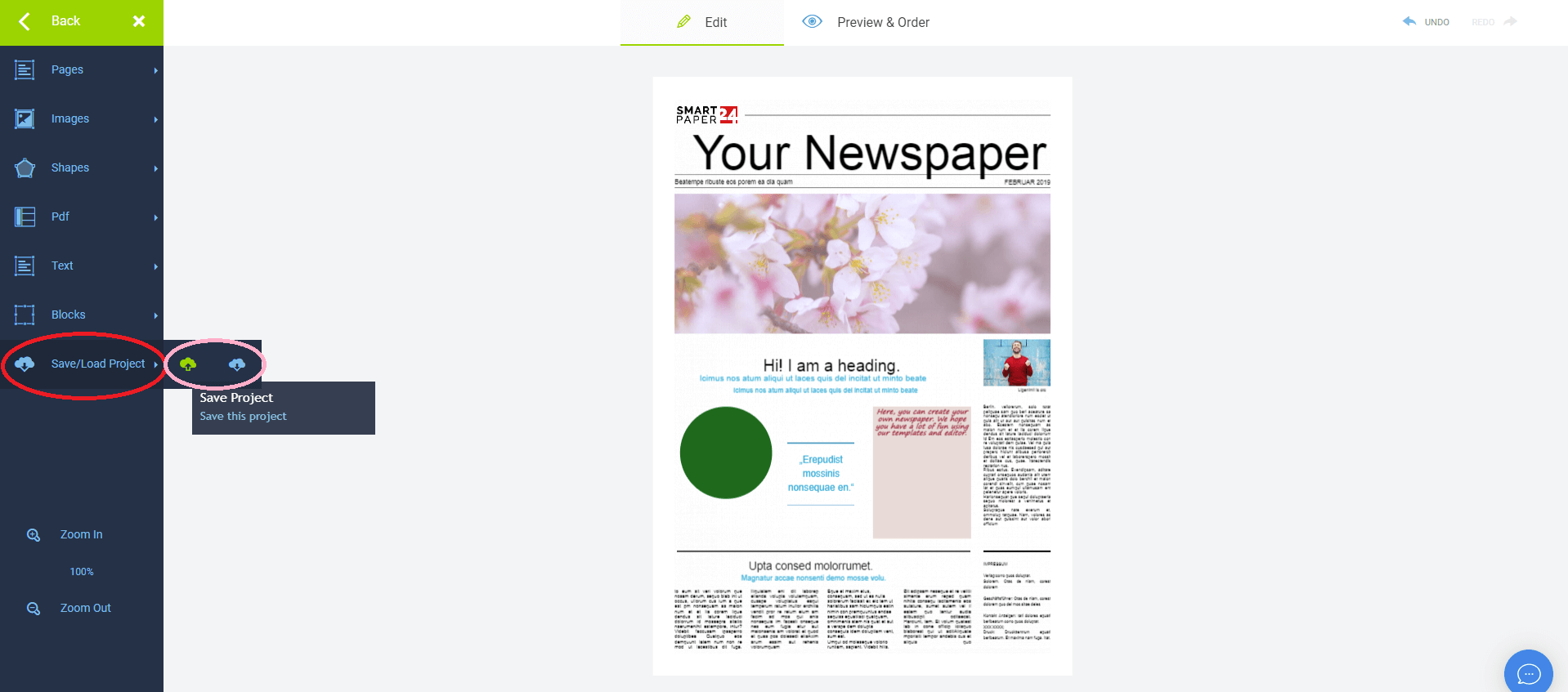
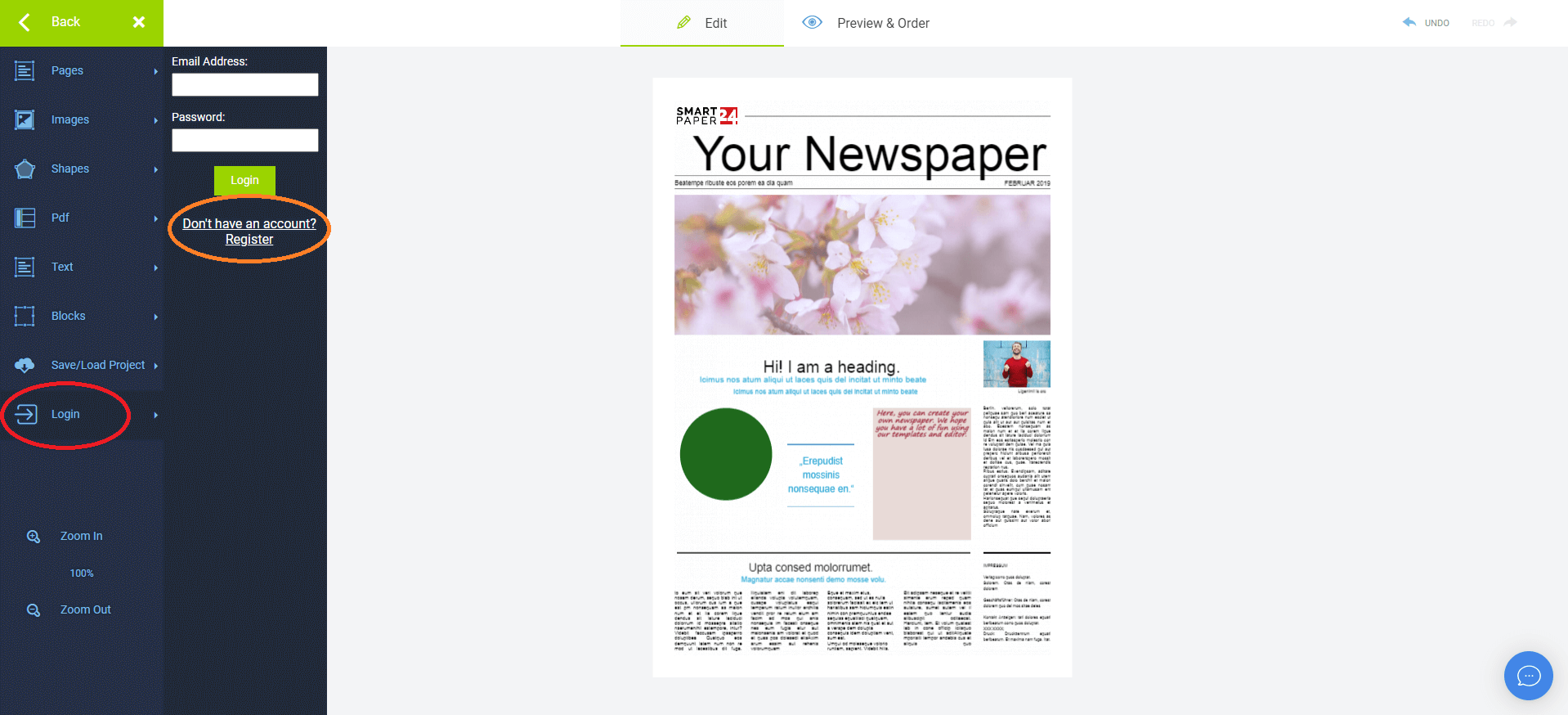
Moreover, you can save your project so that you can continue working on it later or load an older one which you have saved before. However, you have to register with an account for that. Simply click on “Login” and then on “Don't have an account? Register”.
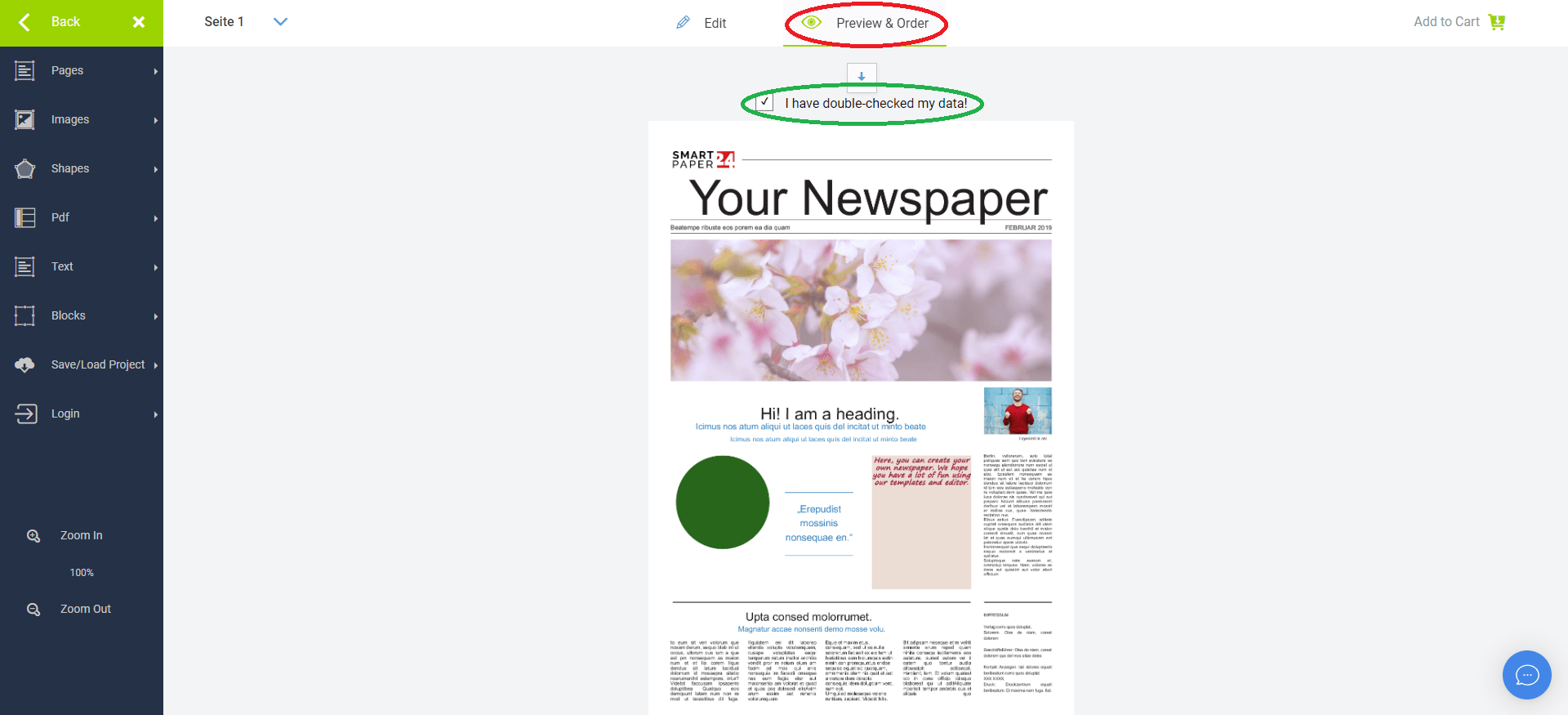
It’s important that you then click on “Preview & Order” at the top and tick the “I have double-checked my data!” box. It serves to make sure that you have checked all of the pages for any, for example, spelling mistakes you may have missed and that you are absolutely sure that you don’t want to make any more changes because after you have ordered your magazine, no alterations can be made anymore.
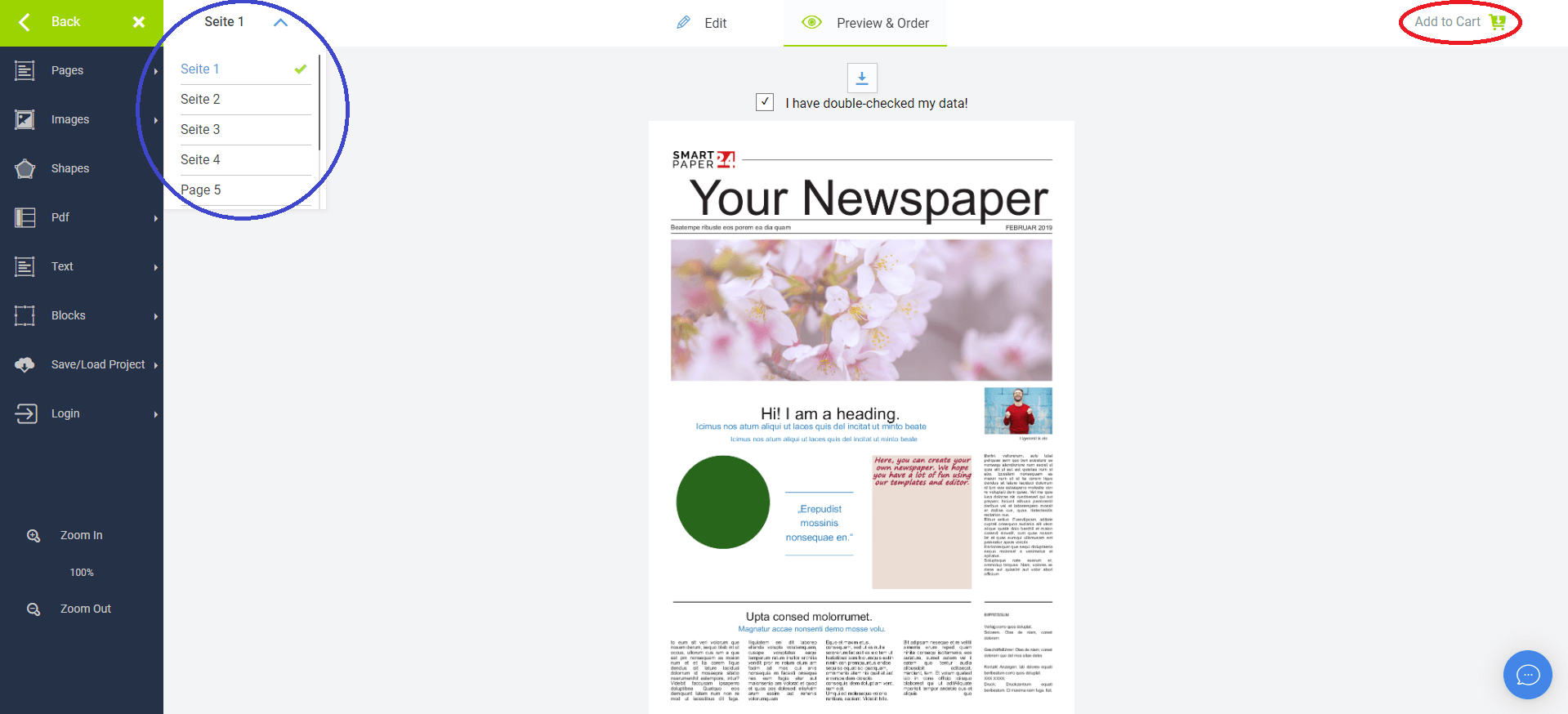
You can also choose to look at a specific page again during your “Preview & Order” process by clicking on the page number at the top left corner next to the sidebar and choosing a page from the list.
Following that, you can add the newspaper to your cart by clicking on “Add to Cart” at the top right corner.
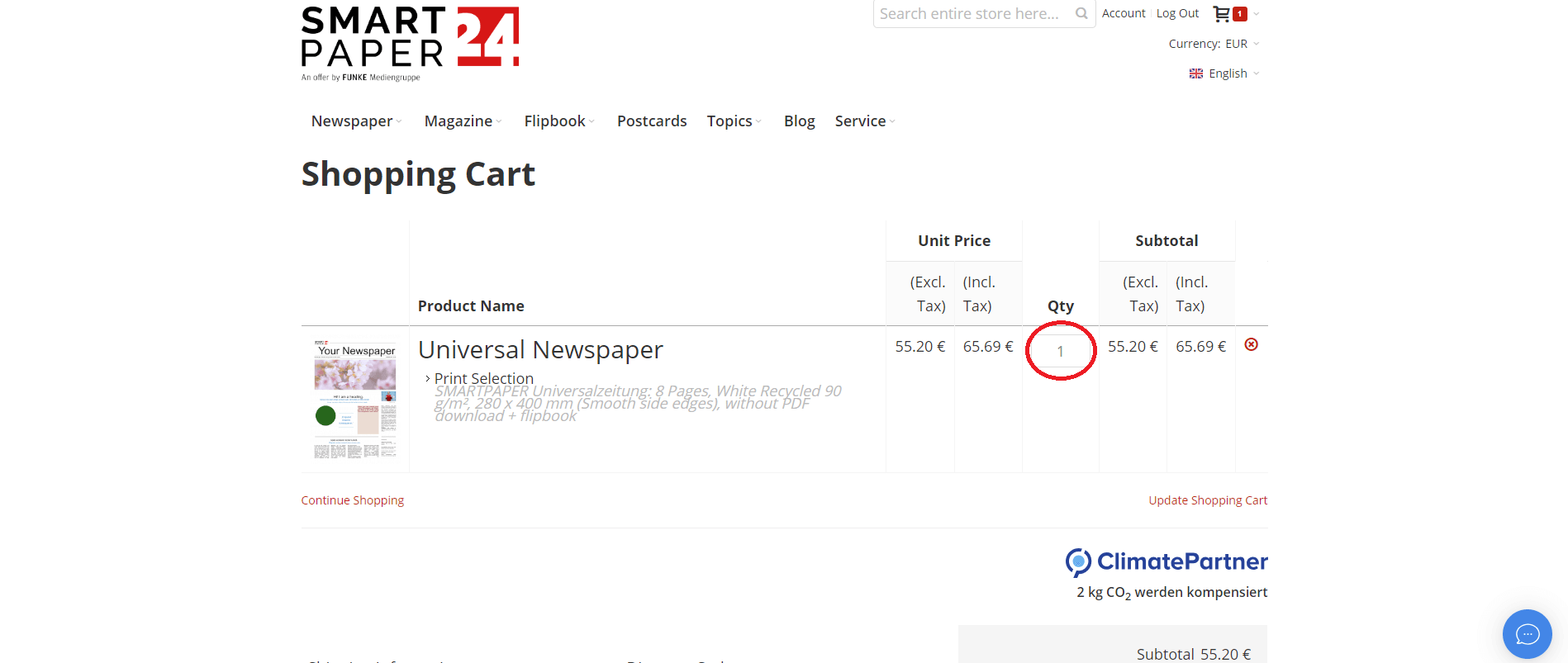
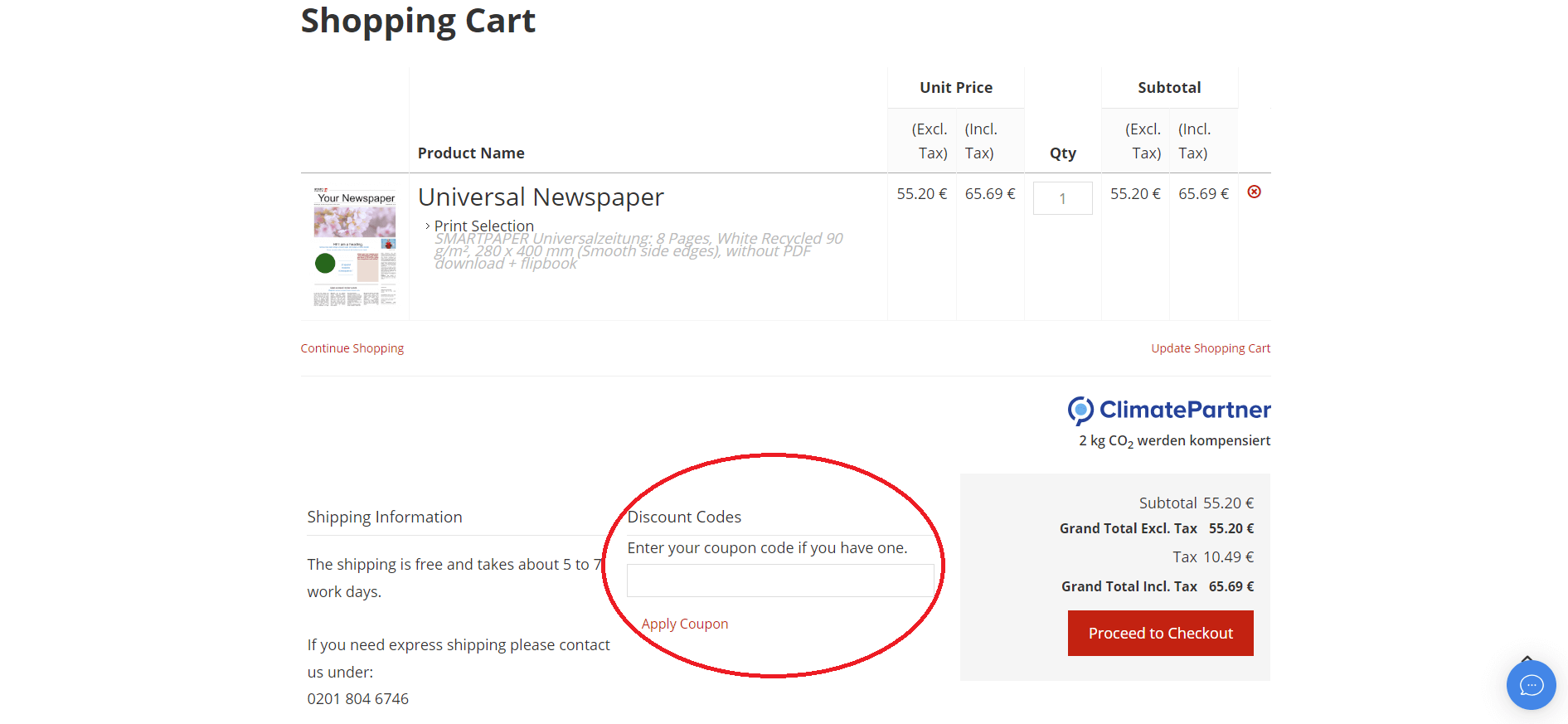
Here, you can see all the products you have added to your cart and change their quantity once more. If you have a discount code, you can enter it here as well. Then, proceed to checkout.
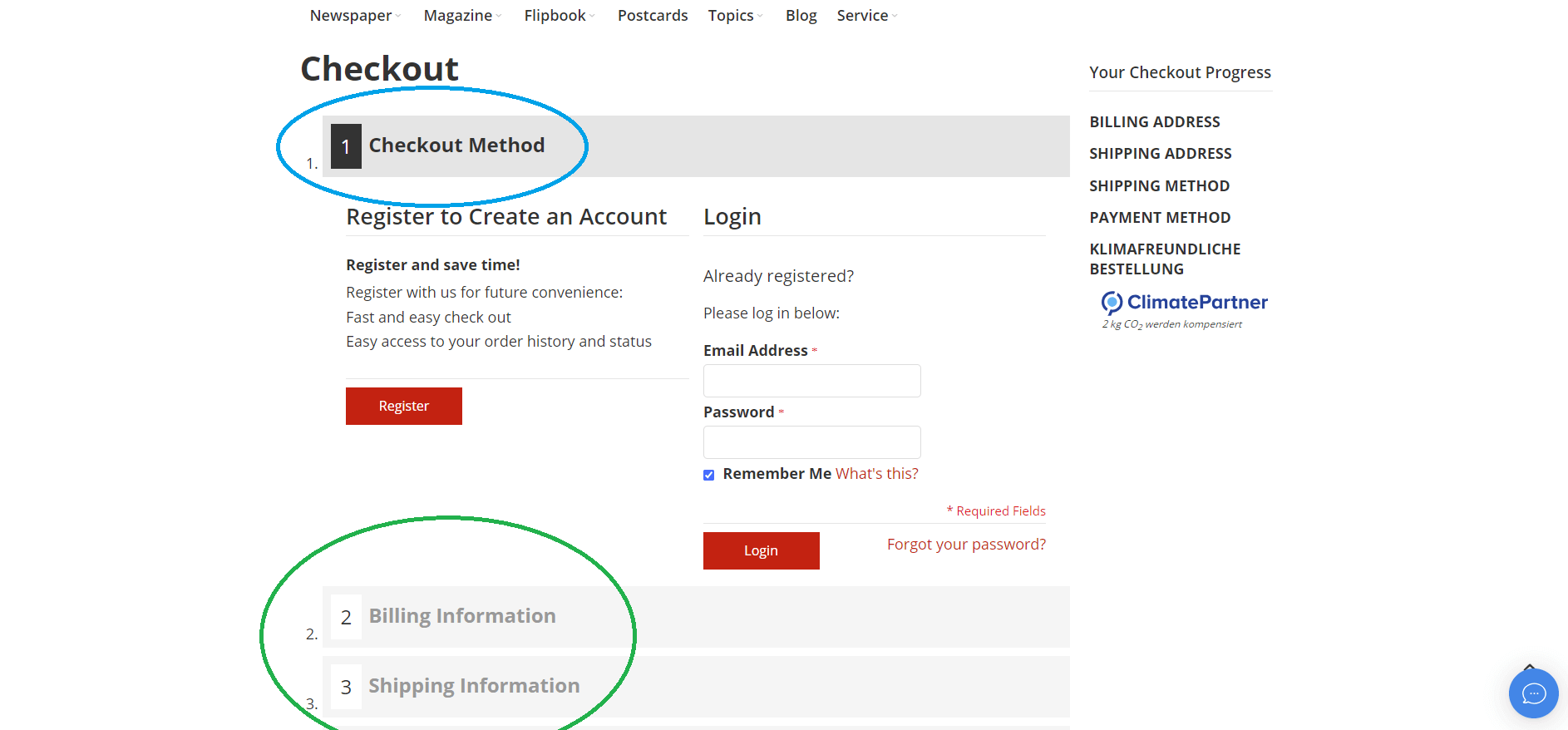
At the checkout, you can choose whether you would like to checkout as a guest or with an account. You need to give your billing information, shipping information, etc. Everything that’s needed to complete the order and ensure your newspapers will arrive safely at your home.
Tips on How to Make Sure that Your Newspaper Will Amaze Everyone
Now that you know how to choose, design and order a newspaper in our online shop, we have gathered some tips for you on how to create an interesting and compelling newspaper:
1. Craft Compelling Headlines: The heart of any newspaper is its headlines. Think of them as the trailer to a blockbuster movie – they should be intriguing, captivating and leave your readers craving more. Don't be afraid to get creative and play with words.
2. Mix Up Your Content: A good newspaper has a variety of content to keep readers engaged. Feature articles, interviews, puzzles, or even a comic strip – the possibilities are endless. Spice up your content to cater to different tastes.
3. Use Eye-Catching Images: A picture is worth a thousand words, right? Choose images that complement your stories and add visual appeal to your newspaper. Whether it's a snapshot of your latest adventure or a hilarious meme, make it visually stunning.
4. Consider Your Layout: A well-organized layout can make or break your newspaper. Experiment with different layouts to find what works best for your content. And remember, white space is your friend – it gives readers room to breathe and makes your newspaper look sleek.
5. Tell Your Story: Your newspaper is a reflection of you, so don't be shy about sharing your stories. Let your personality shine through your words, whether it's a personal essay, a travel diary, or a recipe you've been dying to share.
How to Make a Newspaper: More Than Just Ink on Paper
Now, let's talk about the not-so-secret sauce that makes your newspaper stand out – personality! Your newspaper is your canvas, so make it uniquely yours. Here are some ways to infuse personality into your creation:
Create a Catchy Masthead: Every great newspaper needs a killer masthead. Think of it as the face of your publication. Play around with fonts, colours, and graphics until you find a combination that screams, "Pick me up and read!"
Add Personal Touches: Whether it's handwritten notes, doodles in the margins, or inside jokes, only you and the people you make the newspaper for understand. Don't be afraid to add personal touches. It's these little details that make your newspaper one-of-a-kind.
Embrace Your Quirks: We all have quirks that make us who we are. Let your quirks shine through in your newspaper. Whether you're a fan of puns, love a good dad joke, or have a penchant for alliteration, let it all out.
Engage Your Readers: Encourage interaction by adding polls, surveys, or even a crossword puzzle. Make your readers feel like part of the experience, and who knows, people might even want you to create more newspapers.
Celebrate Milestones: An upcoming anniversary or big milestone is always a great occasion to make a newspaper. It's also a fantastic way to document your life's journey so far.